How to Create/Delete a Self-Assessment
Looking for an overview of the self assessment tool? Click here.
Creating a new self assessment
Select Activities > Self Assessments
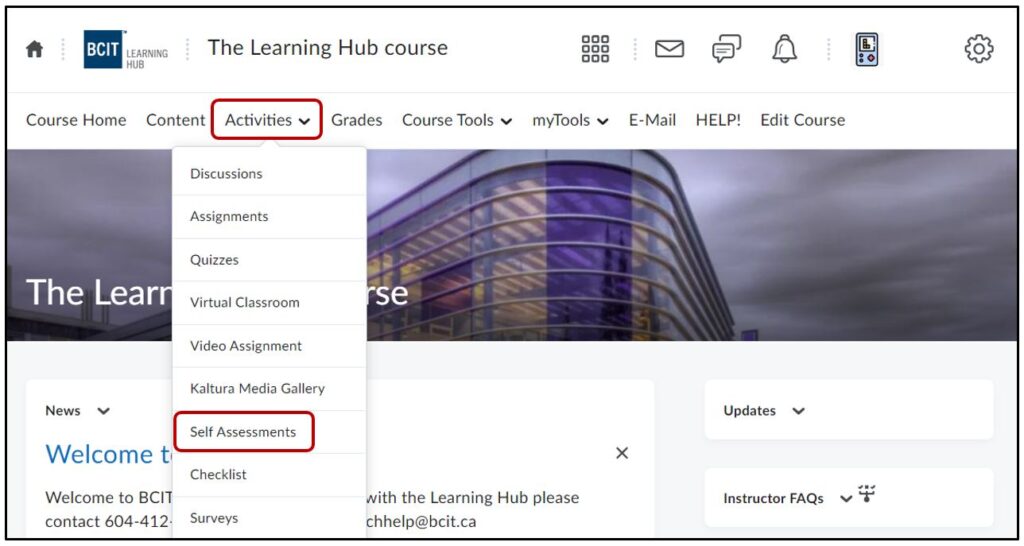
Click New Self Assessment
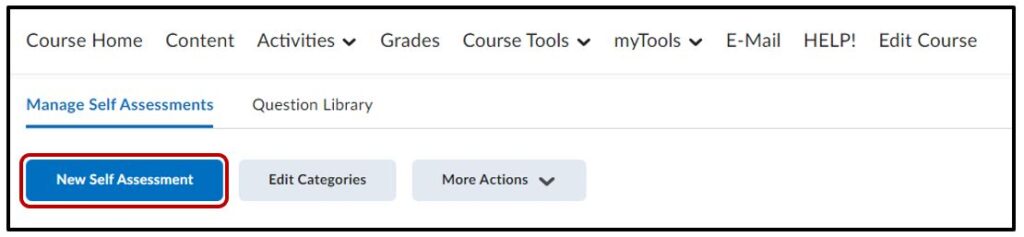
Add a Title/Name
- Select or Add a new Category (the Self Assessment will appear under this category on the main Self Assessments page)
On the New Self-Assessment page
- Name the self assessment
- Add a new category
- When creating a Self Assessment you get the option of shuffling the questions you ask. It will randomly organize the questions for each user
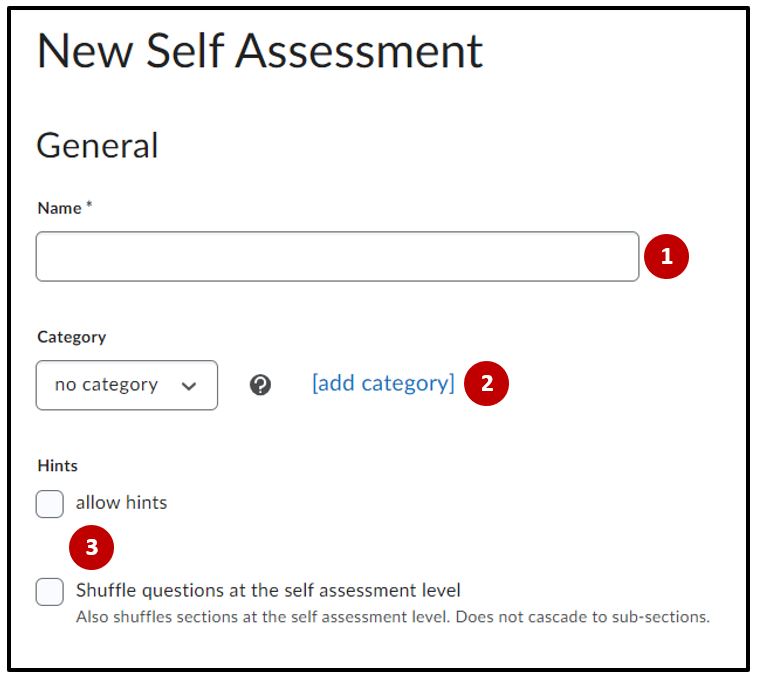
Save or Save and Close (save and close will take you back to the main Self Assessments page)
How to Add Questions
- Click on “Activities” then “Self Assessments”
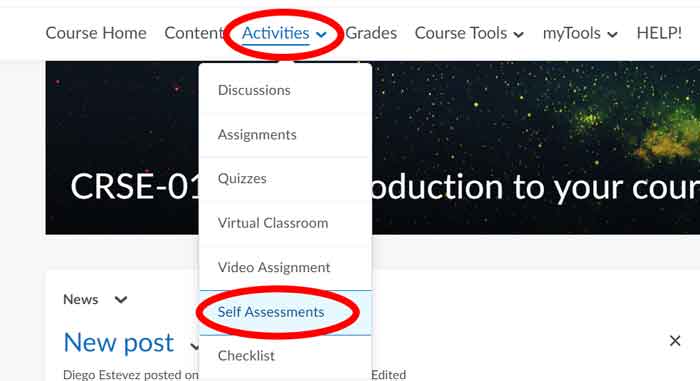
- Click on the name of the Self-Assessment OR click the dropdown arrow next to the name and then click “Edit”
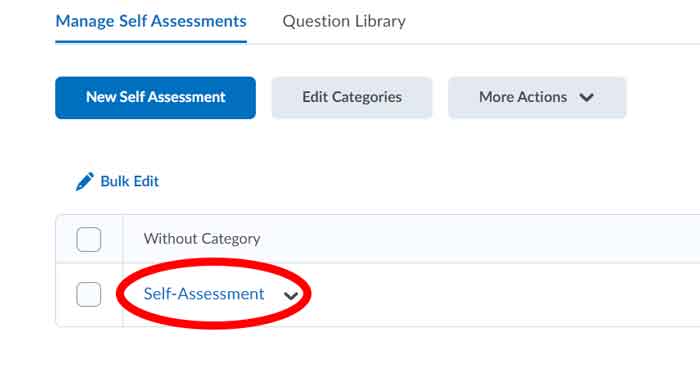
- Click on “Add/Edit questions”
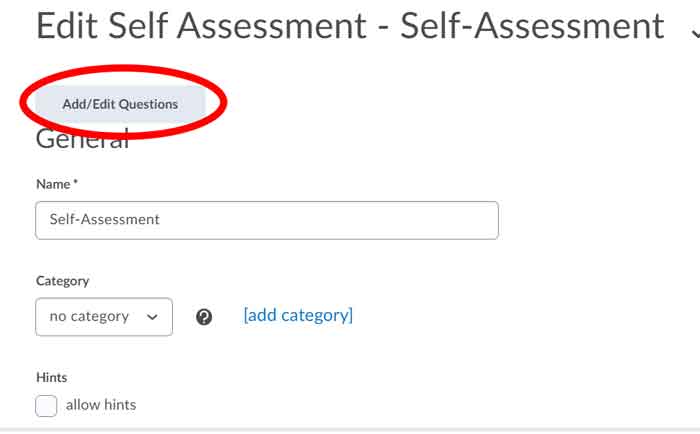
- Click on the ‘New‘ button and then select either a question type, question pool or section you would like to create
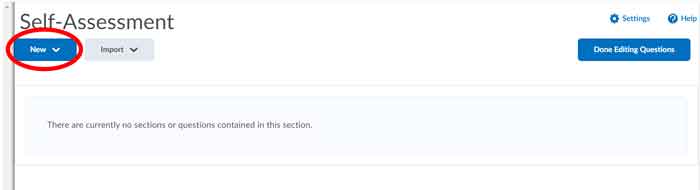
- Once you have finished creating your questions, click “Done Editing Questions”
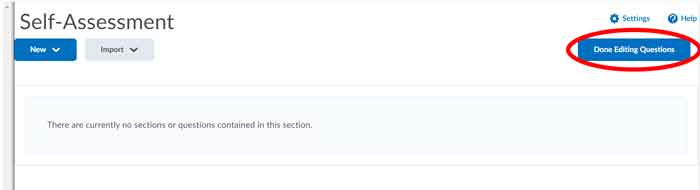
- Click “Save and Close“
How to delete a self assessment
- Click “Activities” then “Self Assessments“
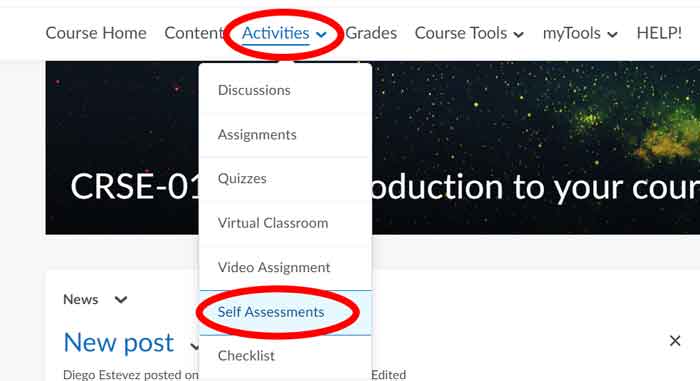
- Click the “Manage Self Assessments” tab
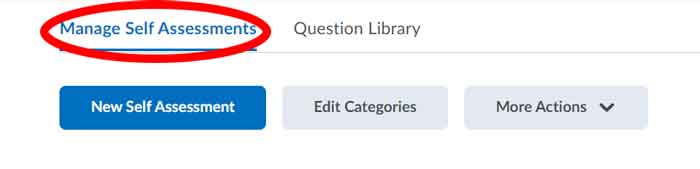
- Click the “More Actions” button and click “Delete”
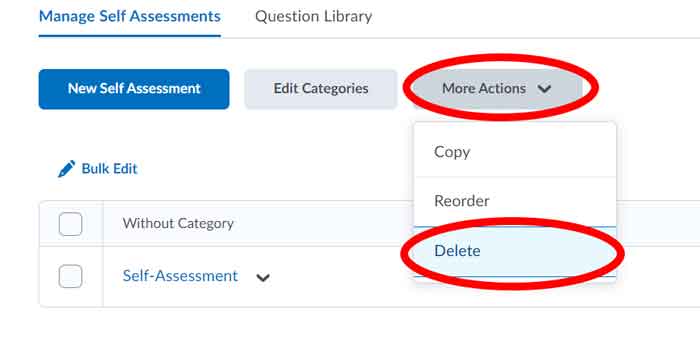
- Select beside the self assessment you would like to delete
- Click “Delete Selected”
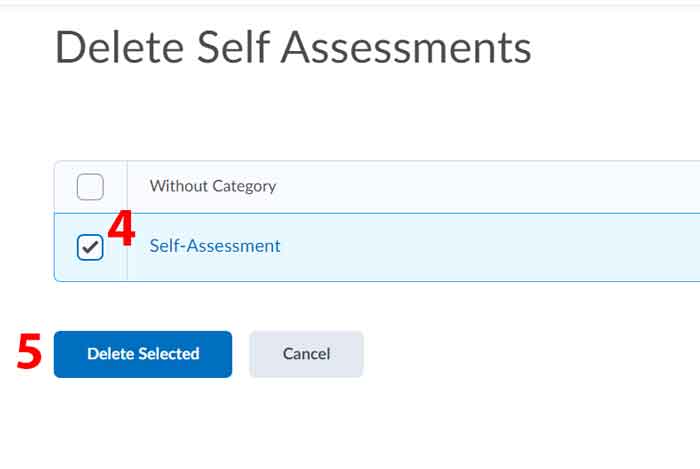
- Double check you have the correct self assessment then click “Yes”
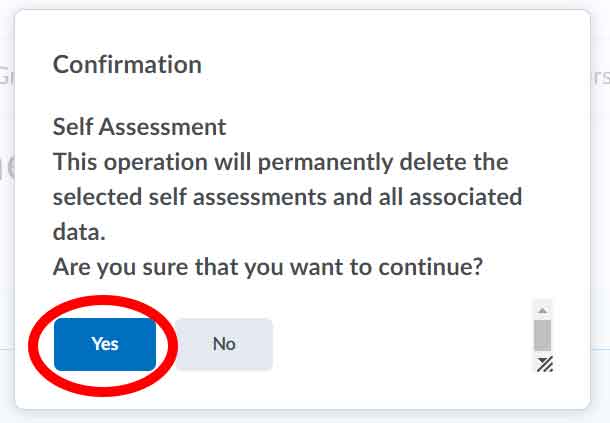
- The self assessment should no longer be an item in your “Manage Self Assessments” area




