How to Download Read and Write Software
Read&Write is available for free for BCIT students in order to remove barriers to participation in education activities and is voluntary. These guidelines address the steps to follow when installing and downloading Read&Write on different devices under BCIT’s license.
Concept
- Read&Write is a literacy software that students can use in higher education to help them you with reading, writing, study skills and more.
- Registered BCIT students and staff are able to access a free download of Read&Write for home use in addition to the use in BCIT Labs and through the Accessibility Services Test Centre.
- To download and install this software at home, identify your system and follow the instructions below.
- Read&Write is a great tool for you if you have reading/writing accommodations and used a human reader/scribe in the past. It is also great for optimizing writing and study skills.
- Once downloaded, the you can adjust toolbar settings to meet your unique needs.
Process
- If you’re ready to install Read&Write on your machine, please read the Privacy Notice and Disclosure section first and then use the installer package below.
- Google Chrome, Safari and FireFox Web browsers are recommended.
- Once installation is complete, you have to authenticate in order to access Read&Write under BCIT’s license.
- To Sign In to the system, you are required to enter your bcit.ca email address into the Microsoft log-in verification check that TextHelp uses to authenticate users.
- Once the above authentication is done, you will never have to log in again.
- Accessibility Services staff can assist you with installation and download: 604-451-6963 or accessibility@bcit.ca.
- For technical issues, contact Tech Support at 1-888-248-2479 or support@texthelp.com.
Note: Accessibility is working on identifying steps for the iPad installation.
Privacy Notice and Disclosure
-
- Your personal information is collected under the authority of section 26(c) of the Freedom of Information and Protection of Privacy Act (FIPPA). This information is used by BCIT to provide you with access to Read&Write (Texthelp Ltd.) literacy software for the purpose of supporting learning and teaching.
- BCIT provides Read&Write with your BCIT email address to validate your identity and ensure that you are eligible to use the Read&Write platform. This information will be stored by Read&Write on servers located outside of Canada. We encourage you to view Read&Write Privacy Policy at http://docs.google.com/document/d/e/2PACX-1vSPJszt_TKmrdOFsF6EN0eIvVGSTqPvAFZzRr7rQ9w1t5DG78pI-qTljH4ul0l5i7vcHS9cEXmU6M_6/pub
For questions about BCIT’s collection and use of your personal information, contact:
Michael Mandrusiak
Associate Director Student Access & Well-being
BCIT Accessibility Services
3700 Willingdon, BC, V5G 3H2
email: mmandrusiak@bcit.ca.
By using the Read&Write software, you consent to the collection, use, and disclosure of your personal information as described above.
Step By Step Instructions
Install Read and Write From Your Computer
- Make sure you that your computer stays on and connected to the Internet until the installation is complete.
- If you have a previous version of Read&Write installed on your computer, you will be prompted to uninstall it first.
- To install, go to https://www.texthelp.com/en-us/products/read-write/read-write-for-education/.
- Select Try Read&Write today.
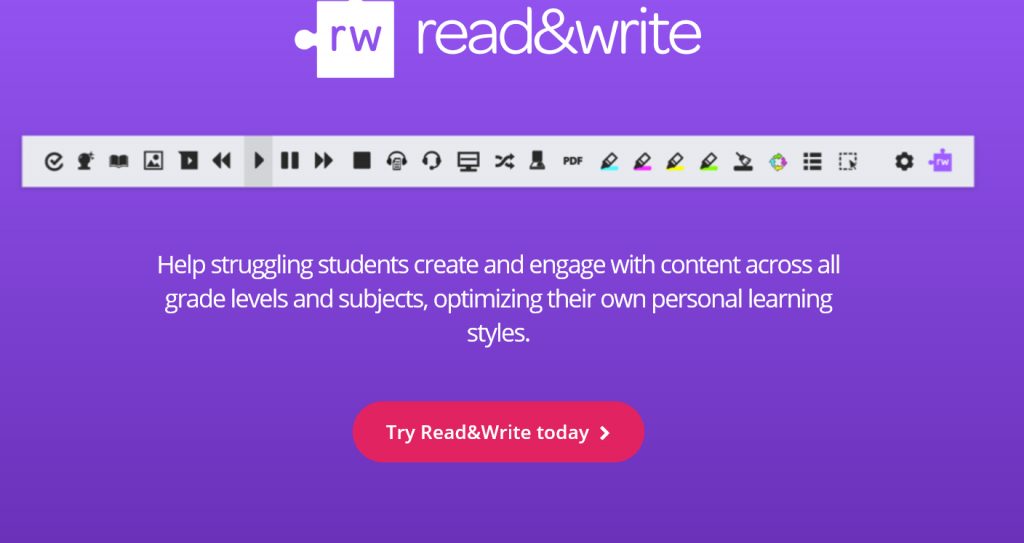
- Download the installation package based on your devices and run it.
PC/Windows Mac/OS iPad - Select Windows
- Select Mac OS
Contact Accessibility Services accessibility@bcit.ca for information - Select Canada as the correct region
- Click on ‘Install’
- Accept the install prompts
- Select Canada as the correct region
- Double click the downloaded file
- Drag the Read&Write icon into the Applications folder
- Once installation is completed, you will see a Read&Write icon on your desktop. Double-click on the icon to start the program.
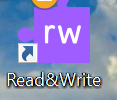
- You are prompted for verification with options for log-in.
- Select the user icon on the right side of the toolbar.

- Select Microsoft Log-in option and type in your BCIT email address and password.
- Read&Write toolbar Is successfully installed to your computer.
Printable Version of the Job Aid
How to Install/Download Read&Write.pdf (Click to link Open)
More Information
- For Quick Reference Guide, Training Guide and feature tutorials. Check Accessibility Services Read&Write Resource page at https://www.bcit.ca/accessibility/adaptivetechnologylab/readandwrite.shtml .
- In the event you receive a prompt to install Google Chrome extensions, follow instructions on this page https://support.texthelp.com/help/extensions-required-for-readwrite-for-google-chrome.



