How to copy ALL materials from one course to another (Rollover)
It can save a lot of time and work to copy all your course materials from one course to another course!
You can re-use course material from a previous course by copying content from a source course (the course you want to copy from) to a target course (the ’empty’ course that you want to copy to). This is usually done when we want to copy the course materials we used in one term to the same course being taught in another (later) term. This procedure is known as a course “rollover”.
*NOTE* You must have access to both the source course and the target course in order to copy these materials.
Here are the steps:
1. Go into your new, empty course shell (the target course).
2. Click the Edit Course link on the right side of the navigation menu bar:

3. Click on the Copy / Export / Import link:

4. Many options appear. To copy the entire course, select the first option. ALSO, select the “Include protected IMS resources” option (this option refers to SCORM packages):
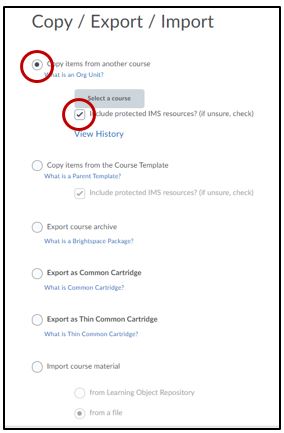
5. Click on “Select a course” and search for a course by name or CRN (Course Reference Number) and term. Here is an example to search on a CRN and term:

6. Select the (radio) button next to the course that has your content and click the Add Selected button at the bottom of the window.

7. Select “Copy all items“:

The system will begin the copy process; please wait for the green check mark to appear before navigating away from the page.




