Integrity Advocate Troubleshooting
This information is subject to change and is here for historical purposes. Currently, the below issues should not exist.
May 2024
Note: Use the Chrome browser when taking an IA quiz. For other browser compatibility, refer to the System Requirements page. Some of the issues listed below may also be present on a Mac but have not been tested.
Scenario 1 - Two "continue" buttons appear
Issue: Two “continue” buttons appear; no ability for test-taker to continue
Impacted Browsers: Chrome and Firefox
Resolution: Instructor needs to remove IA code in the description box (HTML view) of the quiz.
Firefox screenshot:
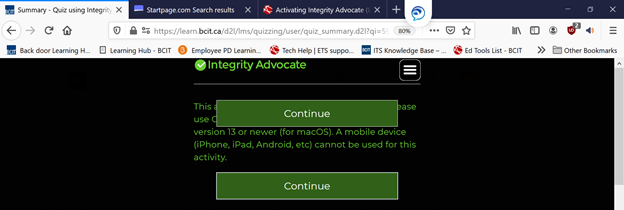
Chrome screenshot:
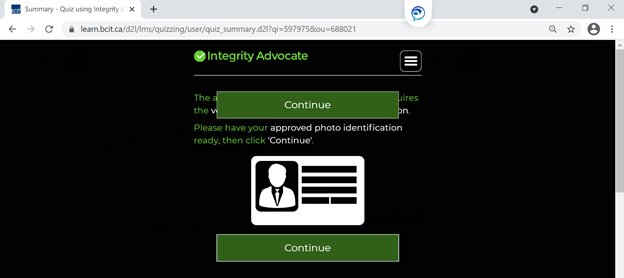
Scenario 2 - "Requires full screen monitoring ... "
Issue: The below message appears “Allow learn.bcit.ca to see your screen?” Selecting “entire screen” and clicking “allow” will not allow you to complete the IA setup and take the test.
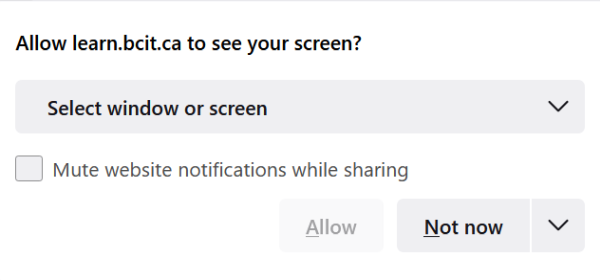
Impacted browser: Firefox
Resolution: When the rule, “Must not leave full screen” is enabled, this issue occurs. As the instructor, if you do not need this rule enabled, students can use Firefox. Otherwise, if the rule needs to be enabled, close Firefox and use the Chrome browser on a Windows or Mac computer.
Note: To set rules, see the job aid, “Activating Integrity Advocate (IA) for your Exam“.
Chrome is the best browser to use as some features don’t function with Firefox.
Scenario 3 - Share your screen
Issue: Test-takers unable to move beyond the below screen due to the “share” button remaining ghosted
Impacted browsers: Chrome (other browsers may also be impacted)
Resolution: Click the icon below the tab called “your entire screen”. Then click the “share” button.
Screenshots:
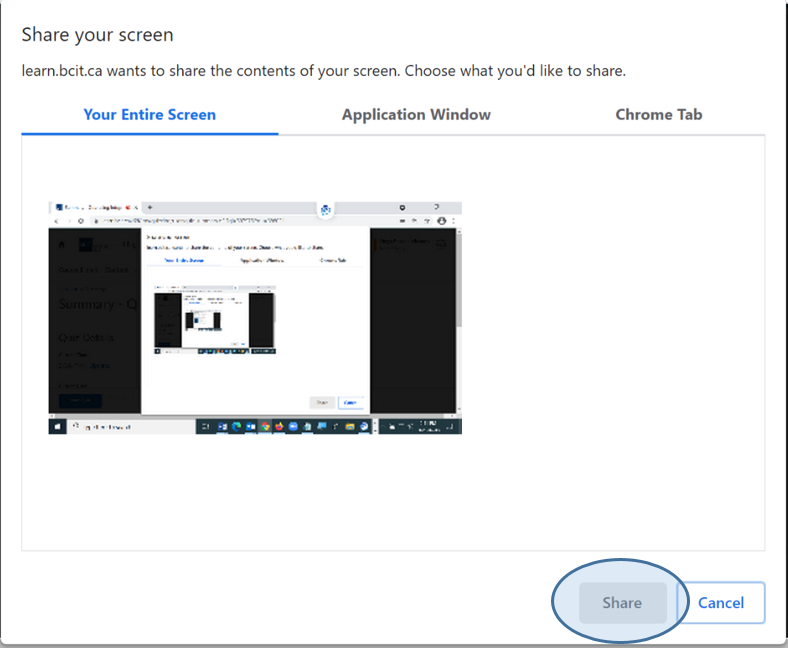
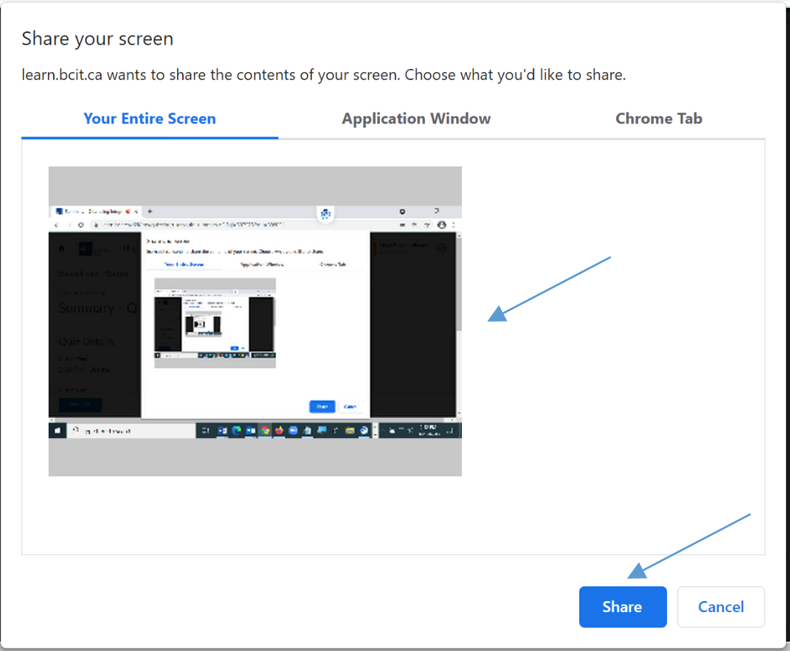
Scenario 4 - Instructions repeated twice
Issue: IA instructions are repeated twice informing the test-taker that full screen mode is required.
Impacted browsers: Chrome and Firefox
Resolution: This is normal, just follow the onscreen prompts.
Screenshots:
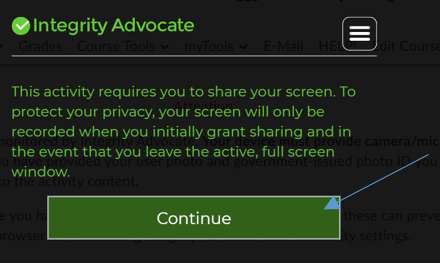
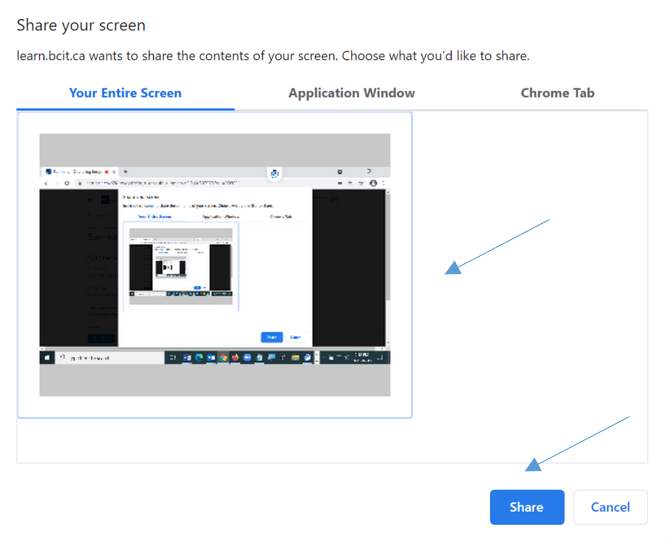
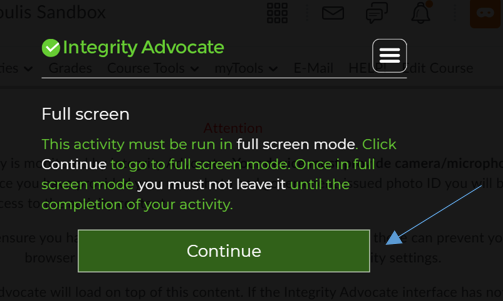
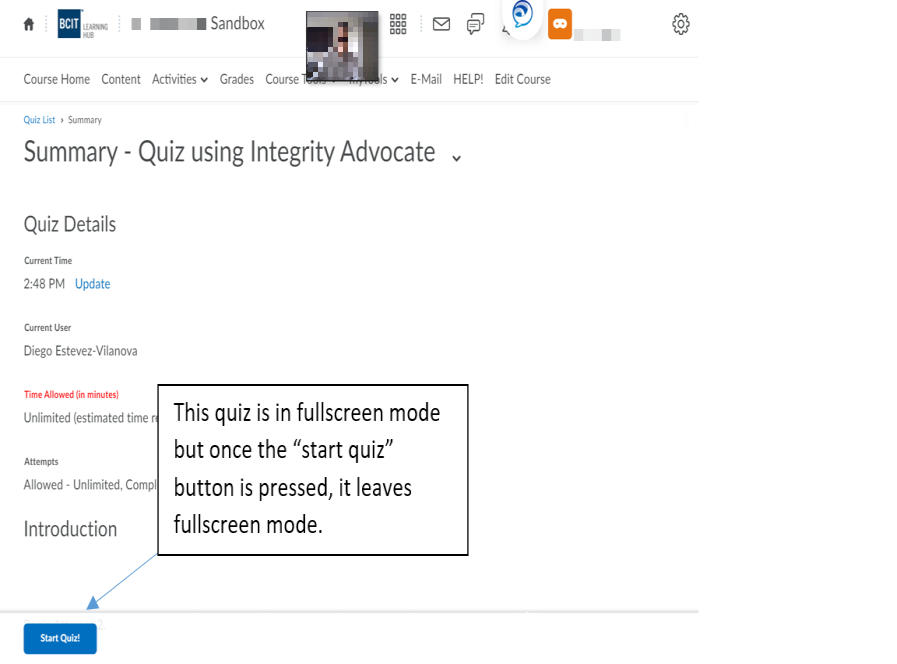
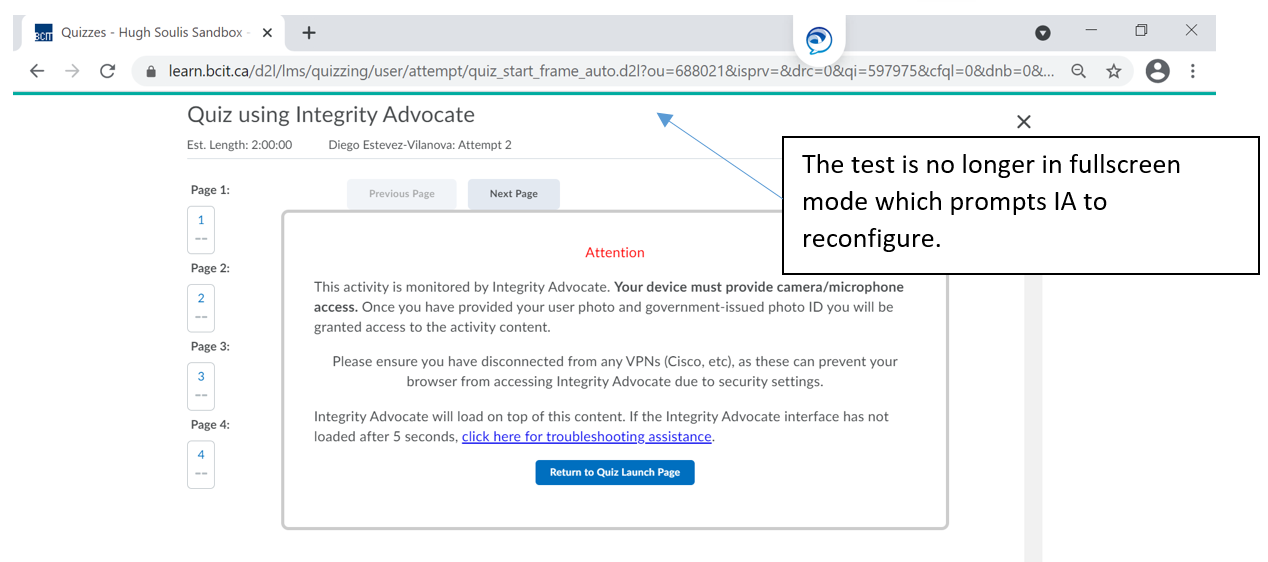
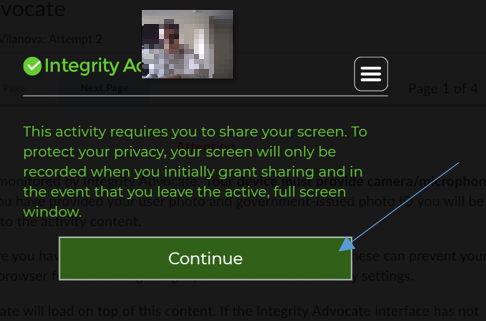
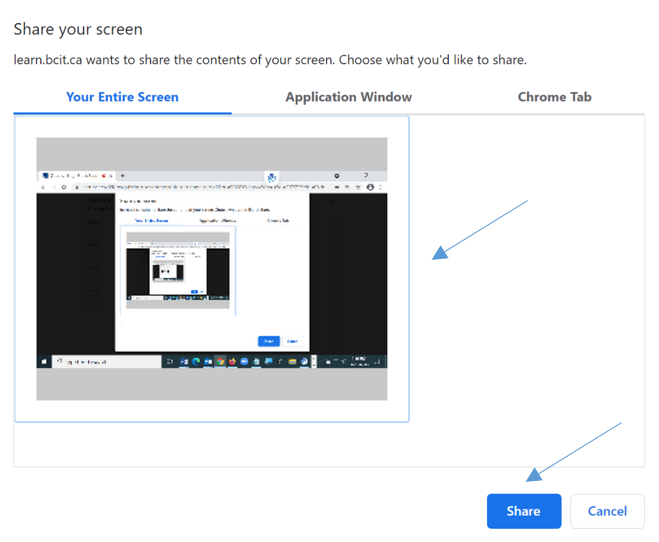
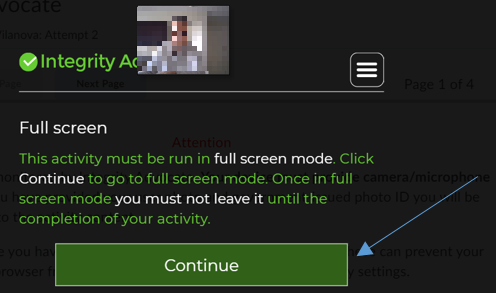

Scenario 5 - All students are "In Progress"
Issue: All students are “in progress” when the test is completed. An “end session” button appears along the right side.
Impacted browsers: Chrome and Firefox
Resolution:
- Check and make sure the code is in the “submission view” for the quiz, whether that’s the default or an additional view.
- Check and make sure the “grade and publish results automatically?” option is checked under the assessment tab. If it is not checked, the submission view will never show up. This is the most common cause of this issue.
- It is safe to end the session for students using the button in the IA widget so long as the students are finished the exam. This step only ends the IA session which is then sent to the live IA reviewer to check any red flags. After it is reviewed, the results will be sent back to the IA widget on the course home page.
- Refer to this job aid the next time you set up a quiz with IA to ensure all settings are correct
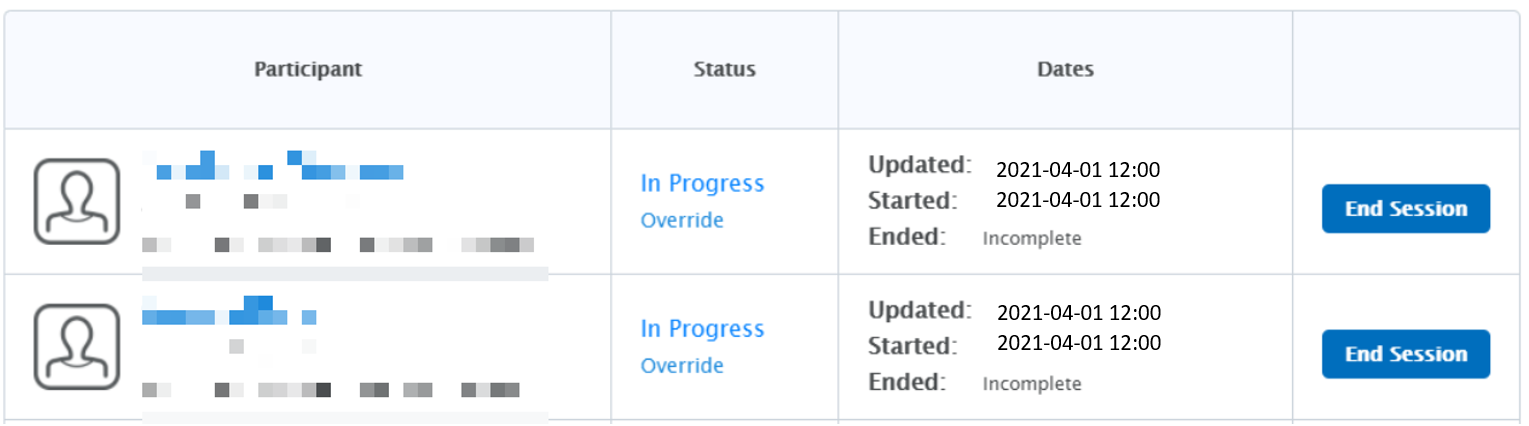
Note from IA site: “In Progress. If there is an End date and time, the session is being reviewed. If the end date and time is “Incomplete”, the learner is currently taking the quiz, or they began the session but left without completing (i.e. closed the browser without reaching the submission view).
Scenario 6 - Chrome out of date
Issue: Integrity Advocate states Google Chrome is out of date.
Impacted browser: Chrome
Resolution: The test-taker’s computer is using an older version of the browser. Update your Chrome browser.
Note: Make sure to use a compatible browser for your device that is configured correctly and is up-to-date.
Scenario 7 - Reports not created
Issue: Integrity Advocate does not produce reports.
Impacted browsers: Chrome and Firefox
Resolution: The demo mode will not produce reports. Use Level 4 but keep in mind that BCIT is being charged per student.
Scenario 8 - Firefox users kicked out
Issue: Integrity Advocate kicks out test-takers using Firefox.
Impacted browser: Firefox
Resolution: Check “remember this decision” when giving permission to the camera in Firefox. The IA session will count down and close the quiz if you forget to check this permission when you were FIRST prompted. If you clicked the camera setting when prompted the second time, you can log back in and take the test without closing the browser. If you did not click the setting, close all browser windows, log back in, check mark the camera setting and take the test.
Best practice is to use the Chrome browser as this issue does not occur.
Scenario 9 - Unable to end session
Impacted browsers: Chrome and Edge
Users of Chrome or Edge attempting to use the ‘end session’, ‘update grade’ and ‘override’ buttons in the IA widget on your course homepage may find that they do nothing.
Resolution: Use Firefox in the interim given that this issue does not impact this browser.
Scenario 10 - Quiz Preview IA does not launch
Impacted browsers: all
IA may not launch with a quiz preview.
Workaround: As the instructor, switch to “view as student” to test IA.
Scenario 11 - Blank screen with IA
Impacted browsers: all
IA reports a blank screen or filter app icon
Resolution: Disable 3rd party camera filters (e.g. to make yourself more photogenic during a video call). A filter interrupts the camera feed resulting in Integrity Advocate reporting a blank screen or the icon of the filter app itself.




