How to Associate/Link an Activity to a Grade Item
Activities in the Learning Hub, such as Assignments, Discussions, and Quizzes are not associated or linked to a grade item automatically. Here are the steps to associate or link a grade item to an activity
Assignments
Go to Activities > Assignments > select the dropdown beside the assignment > Edit Folder
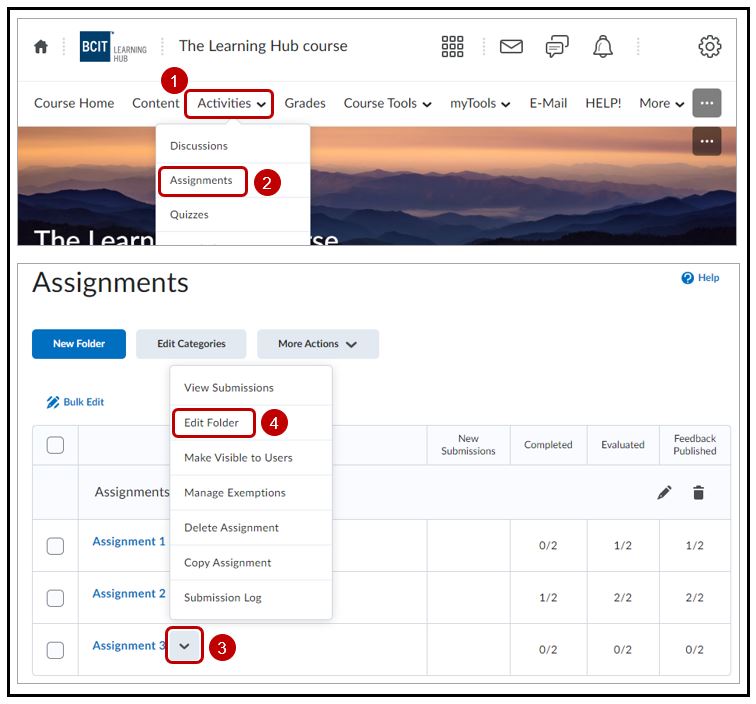
Enter the points value in the box Grade Out Of > select the dropdown > Edit or Link to Existing
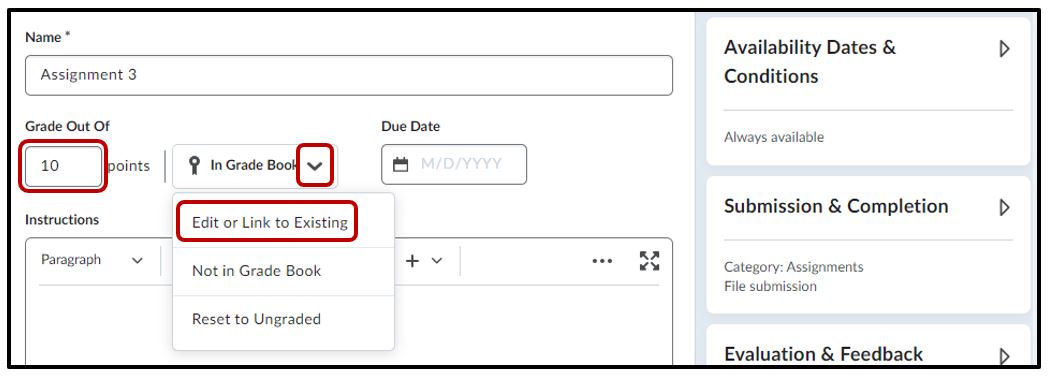
Under the Edit or Link to Existing heading > select Link to an existing grade item > from the drop down, locate and select the correct grade item > OK > Save and Close
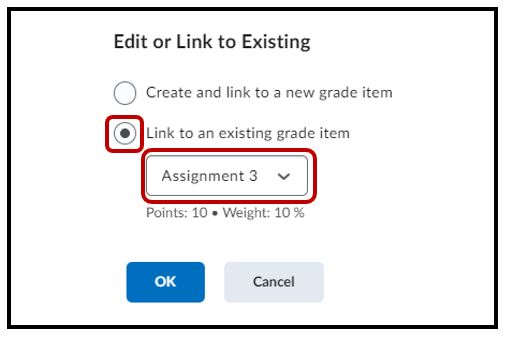
On the main assignments page, a keyhole icon (the grade item) will appear beside the assignment. Hover over the icon to reveal the grade item name

Discussions
Go to Activities > Discussion> select the dropdown beside the discussion > Edit Topic
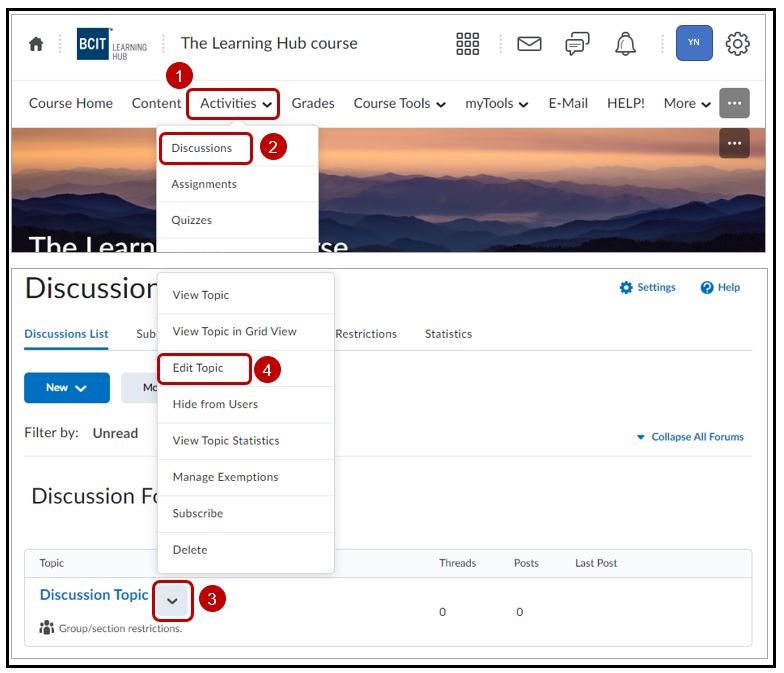
Enter the points value in the box Grade Out Of > select the dropdown > Edit or Link to Existing
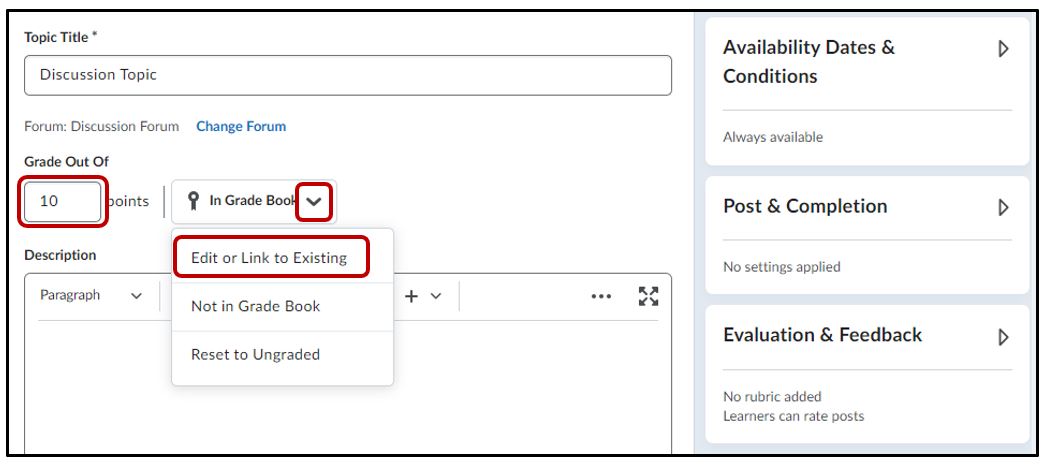
Under the Edit or Link to Existing heading > select Link to an existing grade item > from the drop down, locate and select the correct grade item > OK > Save and Close
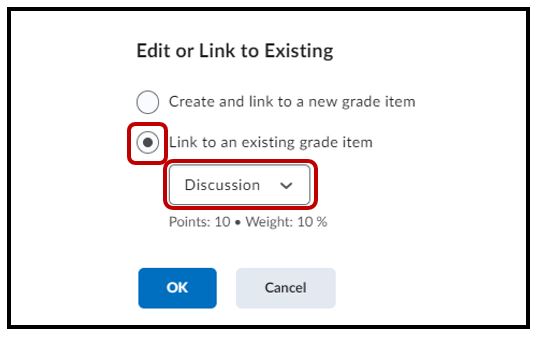
On the main assignments page, a keyhole icon (the grade item) will appear under the discussion.
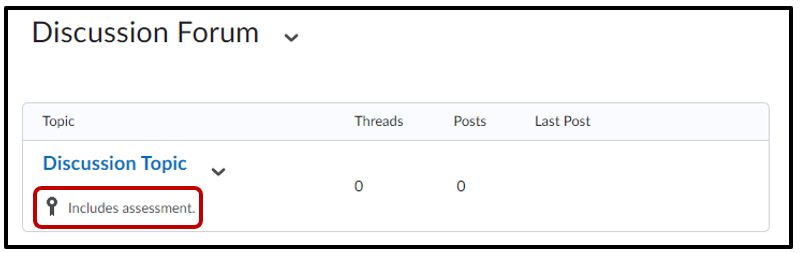
Quizzes
Go to Activities > Quizzes> select the dropdown beside the discussion > Edit
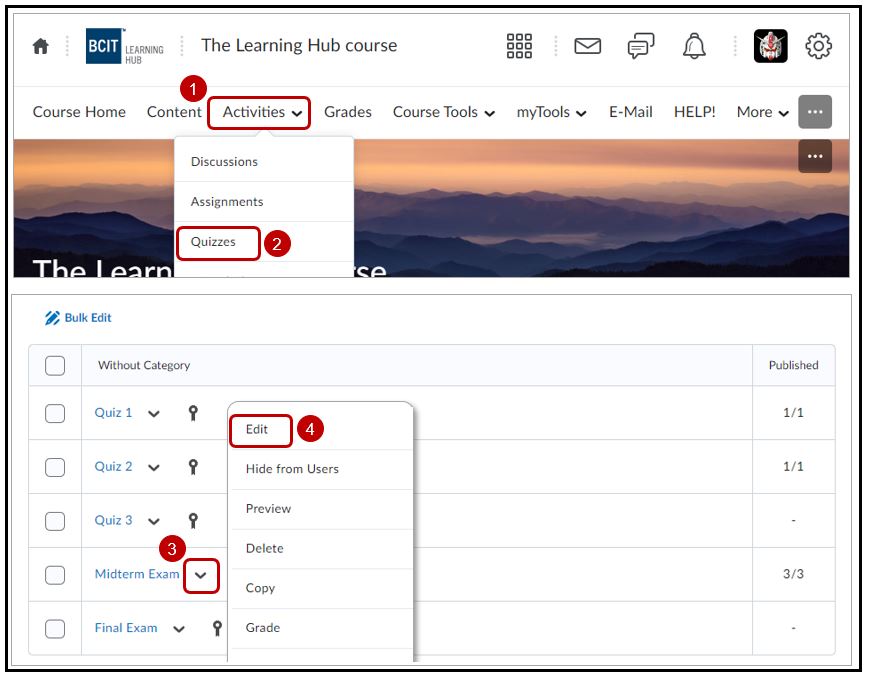
Enter the points value in the box Grade Out Of > select the dropdown > Edit or Link to Existing
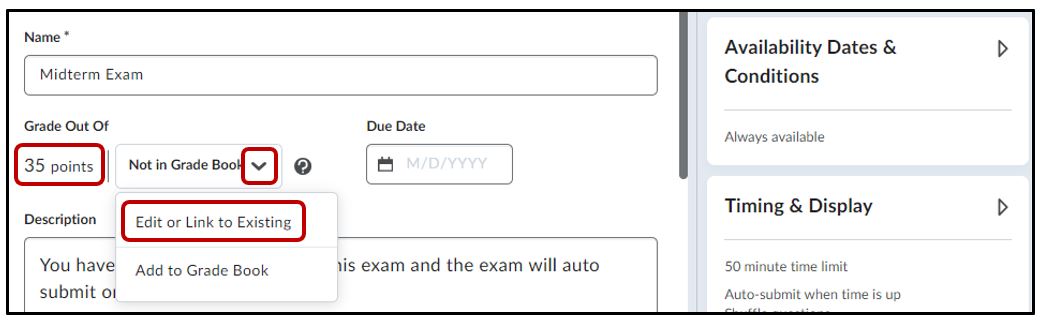
Under the Edit or Link to Existing heading > select Link to an existing grade item > from the drop down, locate and select the correct grade item > OK > Save and Close
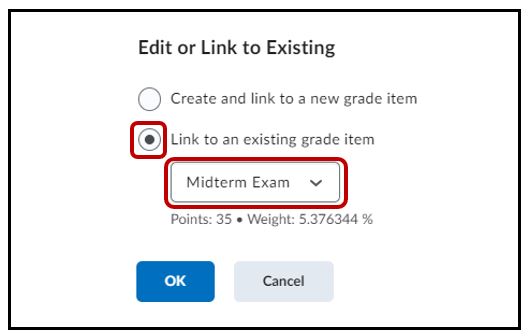
On the manage quizzes page, a keyhole icon (the grade item) will appear under the discussion. Hover over the icon to reveal the grade item name
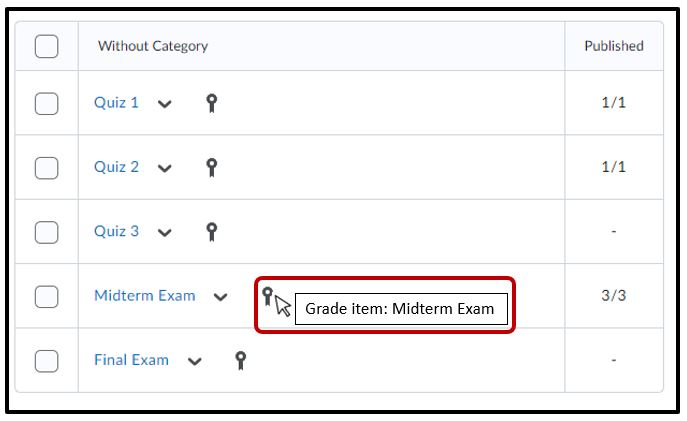
Unlink Grade Item from Activity
Go into the edit settings of the activity > select the dropdown > Reset to Ungraded
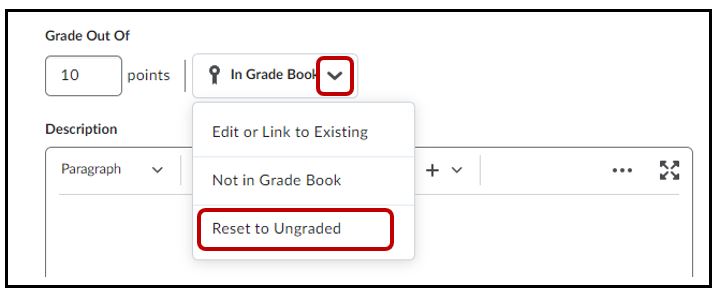
** This applies to Assignments, Discussion, and Quizzes




