Quizzes – Setup Automatic Grading
You can configure your quiz to automatically grade questions as soon as a student submits their attempt. However, questions that require written responses, such as short answer or essay questions, must be graded manually.
Select Quiz
Select Activities > Quizzes and then click on the quiz you would like to edit and choose the dropdown beside and click Edit
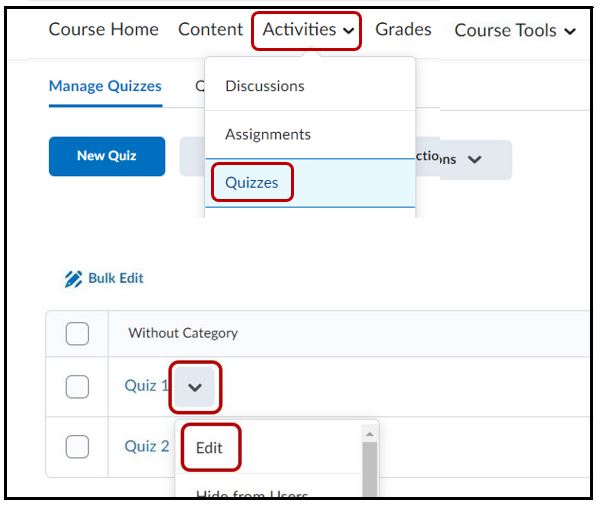
Evaluation & Feedback tab
Under the Evaluation & Feedback tab
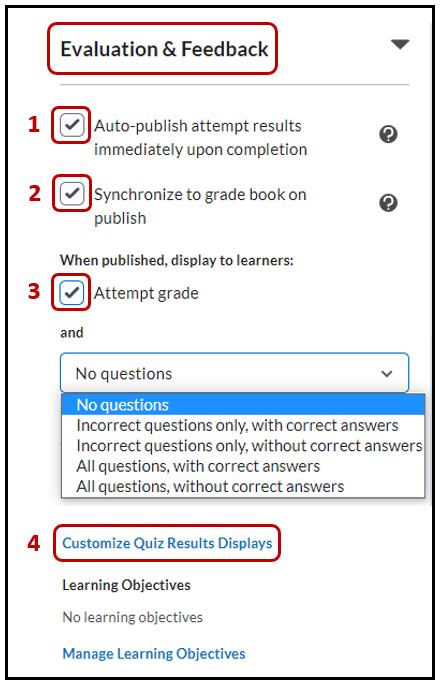
1. Auto-publish attempt results immediately upon completion – with this feature turned on, the auto-evaluated attempt results will be published and appear to learners.
- Note: If questions cannot be evaluated by the system (e.g. written response questions), those questions will be automatically scored with a zero until manual evaluation.
2. Synchronize to grade book on publish – with this feature turned on, the learner’s grade will be automatically published to the grade book once it has been evaluated. To enable this, the quiz to be connected to the grade book. For more information on associating a grade item to a quiz or an assignment, please click here.
3. Attempt grade – turn this feature on to show the attempted grade to the student and select one of the five options from the dropdown
- No questions
- Incorrect questions only, with correct answers
- Incorrect questions only, without correct answers
- All questions, with correct answers
- All questions, without correct answers
4. Customize Quiz Results Displays – display what students will see after the quiz has been submitted
Save & Close
More information on How to setup a Default View or an Additional View (Quiz Submission Views – show answers in a quiz)




