Class for Teams – Mute People in Your Class
Nothing is more distracting than background noise.
When someone is muted, their microphone is shut off. Anyone who is muted can turn on their microphone and speak to the class. You can tell who is muted by the icon of a crossed out microphone by their name.
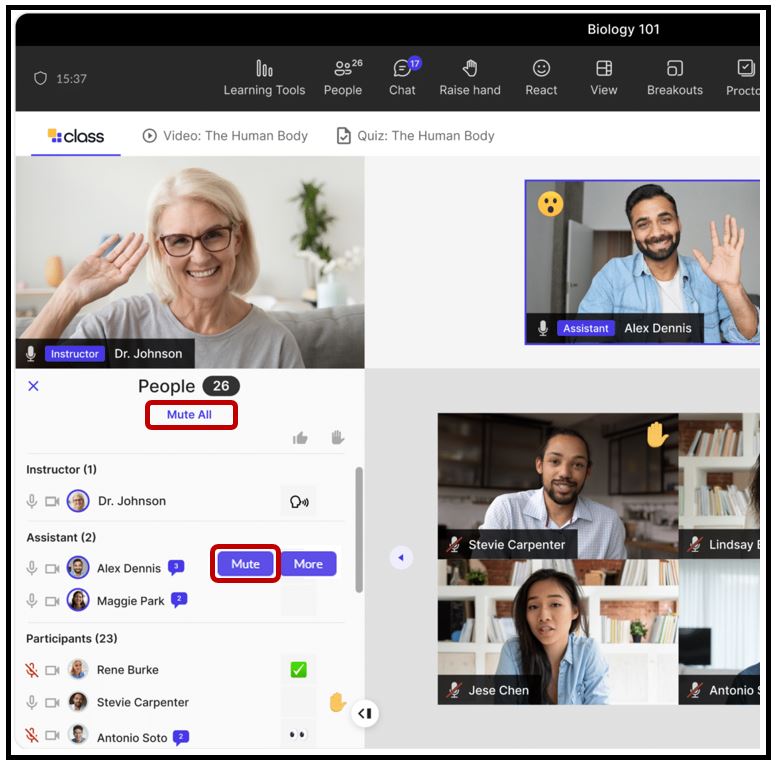
Mute All
Mute everyone in your class from the People list.
Note: If someone joins after you mute everyone, you may need to mute all again.
- From the People list, select Mute All.
- Select Mute All again to confirm the action.
After you mute all, you can unmute individuals to let them speak. You cannot unmute all. You can only unmute individuals.
Mute Individuals
Instructors can mute individuals.
- From the People list, find the person you want to mute.
- Select Mute for that person.
You can unmute individuals the same way.




