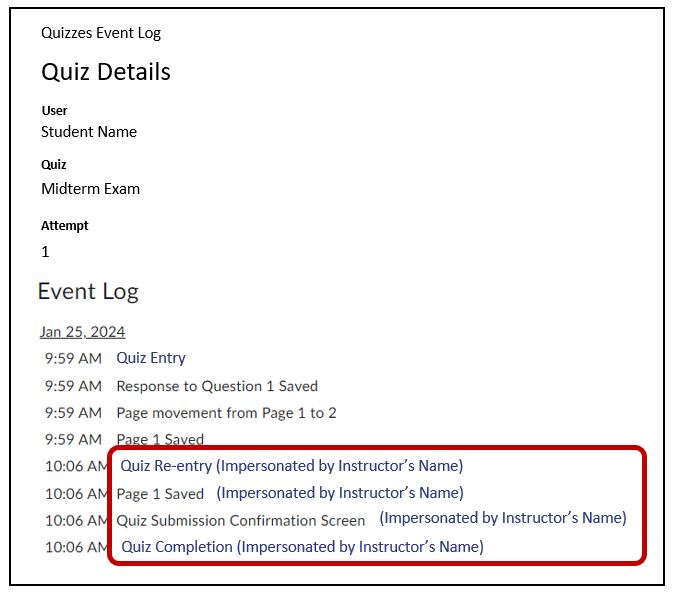Quizzes – How to Submit an Exam on Behalf of a Student (In Progress)
Sometimes a student can’t submit their exam. It may be they had technical difficulty, or they surpassed the allotted time. In any event, here are the steps to submit an exam for a student who has completed a quiz or exam and did not ‘submit’ it.
Go to the Quiz
Go the Quizzes page > select Activities > Quizzes
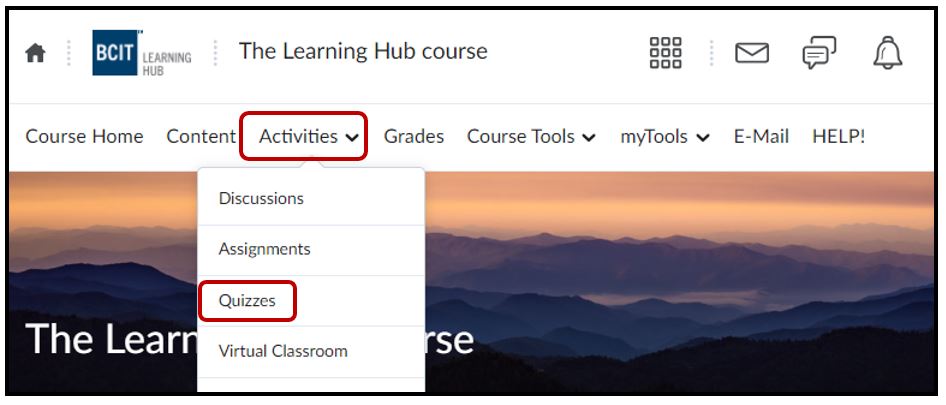
Click Manage Quizzes and then click the drop-down menu next to your quiz/exam > Grade
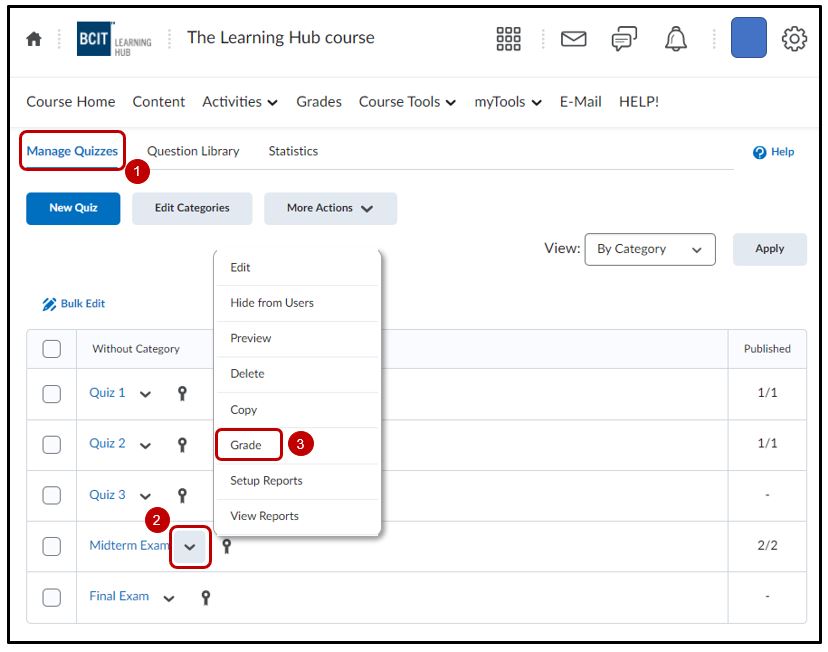
Search & Restriction Settings
Click on Show Search Options
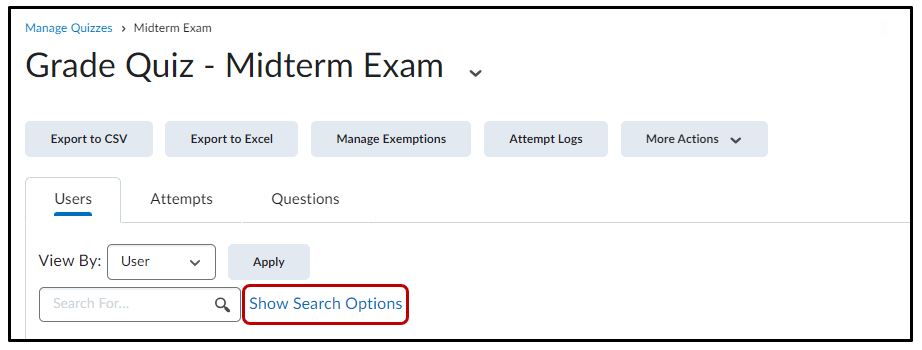
Under the Restrict to option > select the dropdown > Users with attempts in progress > select the magnifying glass icon to initiate the search > select the Enter Quiz as User icon. This takes you into the quiz as the student
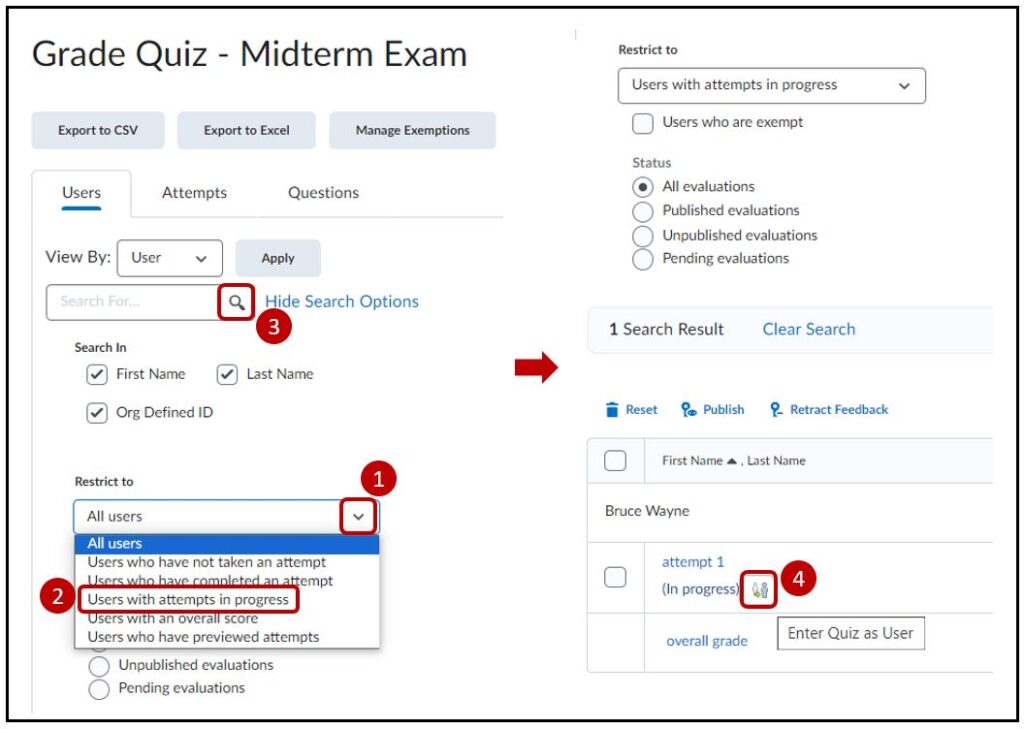
The search will return all users with attempts that are still in progress. If there are no learners with attempts in progress the search will return ‘0’ results.
Confirmation
You will be prompted with the warning below, click Yes
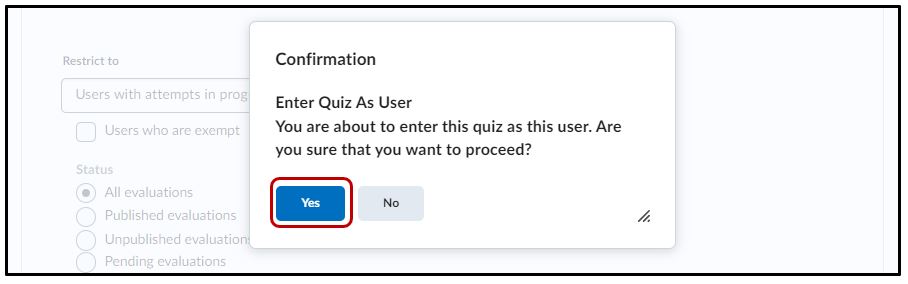
Submit Quiz as the student
Scroll down to the bottom of the quiz page or go to the last page of the quiz. Click on Submit Quiz to submit the quiz for the student. A warning may appear indicating that the student has not answered all the questions. Click Submit Quiz for this as well.
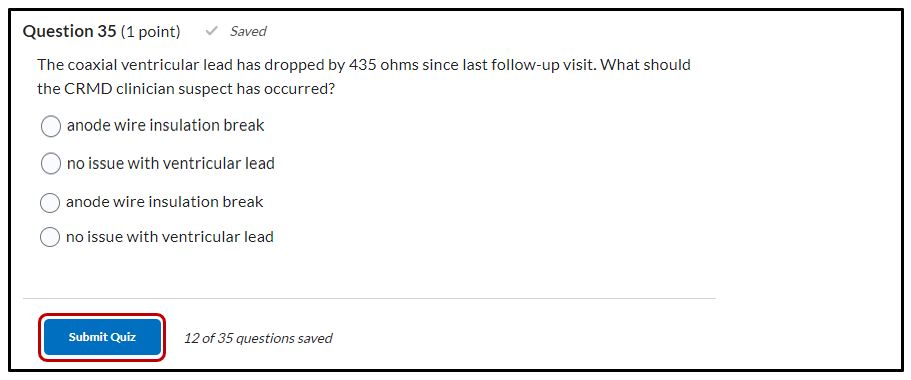
Optional
Remember to set your search options back to All Users
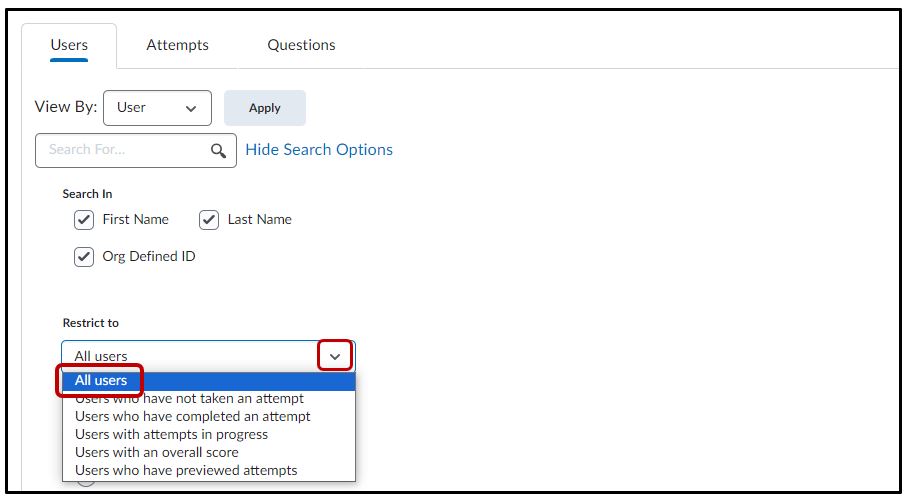
Notes
Additional information can be obtained by selecting the Quizzes Event Log link. This area reveals the user’s steps when taking the quiz (example below).