How to Export Grades and Import into MyBCIT
If you haven’t used the Learning Hub ‘Grades’ tool for tracking/calculating grades then this option will not work for you. If you are interested in utilizing the ‘Grades’ tool in Learning Hub – contact ETS Support.
Step by Step Instructions
Go to the Grades area of your Course
You can export all grades from Learning Hub into an Excel spreadsheet. You must be logged into the course you want to export the Grades from. Select Grades > Enter Grades > Export
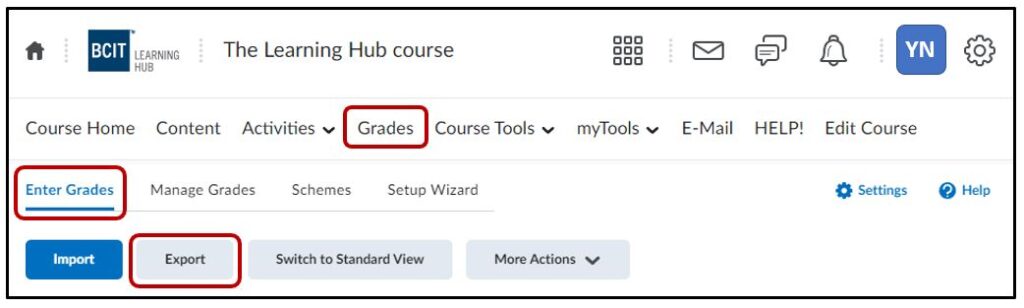
Select specific fields
Once, you have clicked the Export button you will need to select a few boxes (which determine what you are choosing to Export).
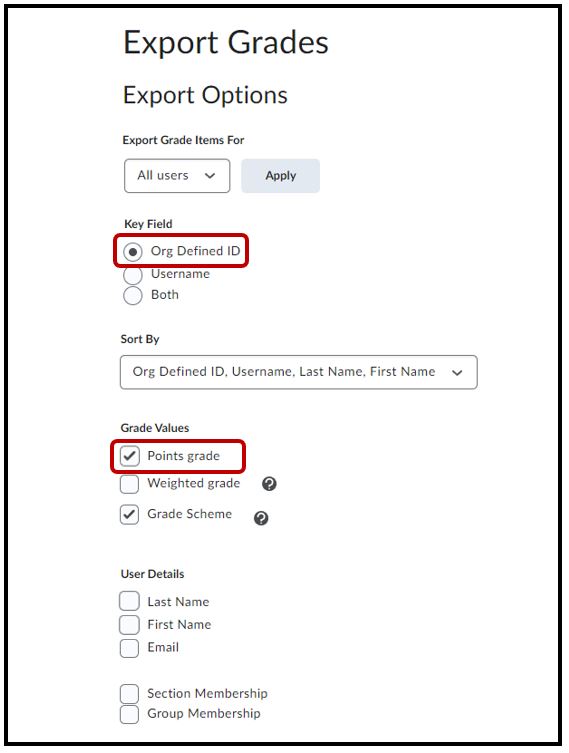
- Key Field: Org Defined ID
- Grade Values: Points Grade
- User Details: Don’t select anything
- Choose Grades to Export: Final Calculated Grade
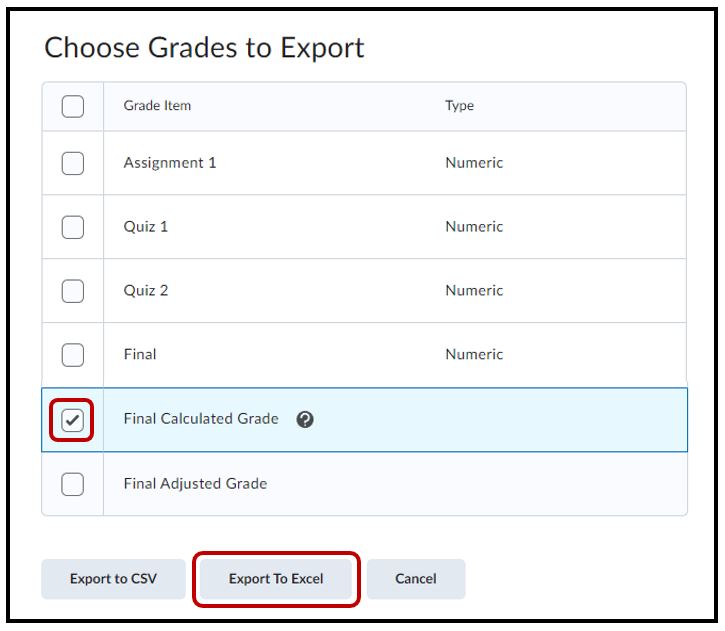
Click the Export To Excel button
Pop Up Window - Shows Download in Progress
Once, your download is complete, you will see it appear in the browser as a .xlsx.
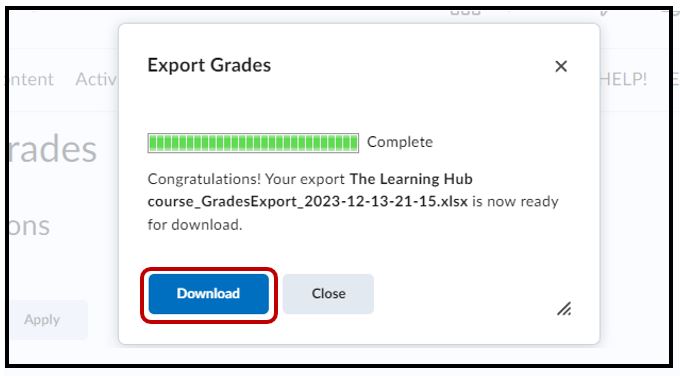
Open File & Format Excel Cells
The spreadsheet will open with just the student’s ‘BCIT ID’ , their grade and an extra column that says 100.
Unfortunately, you can’t have any decimals like in the example below. Just highlight and right click on the calculated grades column and select Format Cells
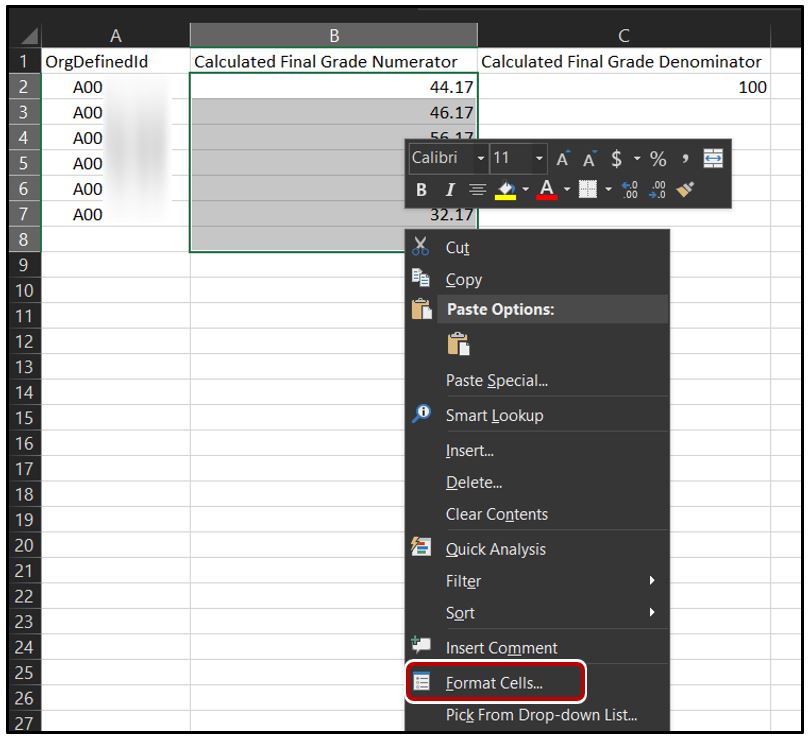
In the Format Cells windows, select Number, then change the decimal to 0 places > OK
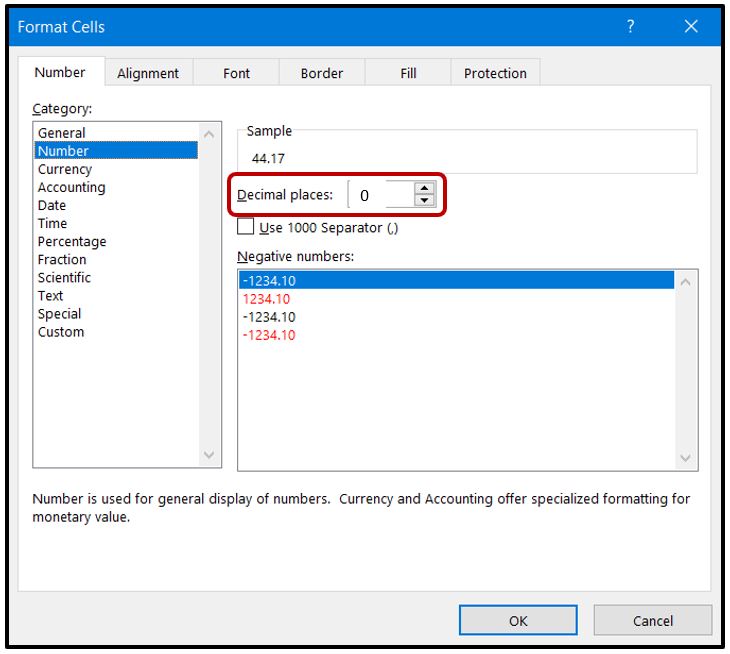
If you have any grades below 50, these are failing grades and you must include a code with them to be able to submit them in myBCIT. At this point, it may be easier to just delete the rows of the students with marks below 50 from the spreadsheet and deal with them in myBCIT manually. An invalid grade may cause the 25 student marks around that student to not get submitted too.
Getting the final grade into myBCIT
*NOTE* The following portion is entirely on myBCIT. ETS does not manage myBCIT and so we cannot provide you with technical assistance for this part. If you require assistance for the remaining steps please call the IT Services.
You can paste the grade into myBCIT where you submit your grades.
Log into myBCIT (http://my.bcit.ca)
On the right side of the screen in the Online Self Service box look for the Faculty Self Service heading and select Enter Grades.
Click on the Final Grades Entry link.
Choose the term and click Submit.
Choose the course and click Submit.
This will bring you to the Grade Input Screen. Click the “Copy and Paste” link. Right click in the box labelled IDs & Marks and paste (student ids and rounded marks).
Click on the Save Marks button.
Click on Next at the bottom of the page. If accurate, Send to Approver for review.
If one or more of the grades or IDs is invalid, you will be returned to the IDs & Marks dialogue box.
There will be a red T (temporary) next to each grade. Approve all your grades (every page) to get rid of the red T.




