Quizzes – How to Publish Quiz Results
The following will show you how you can publish your marks into the Grades tool. If students are not able to see their grades for a quiz/exam or if you wish publish marks for a quiz after grading written questions (or any other question type you need to manually mark) then please follow the steps below.
*NOTE* The quiz or exam must be associated to the Grades Tool first.
Find the Quiz
Go to your course, select Activities > Quizzes > from the Manage Quizzes page, select the drop down beside the quiz > Grade
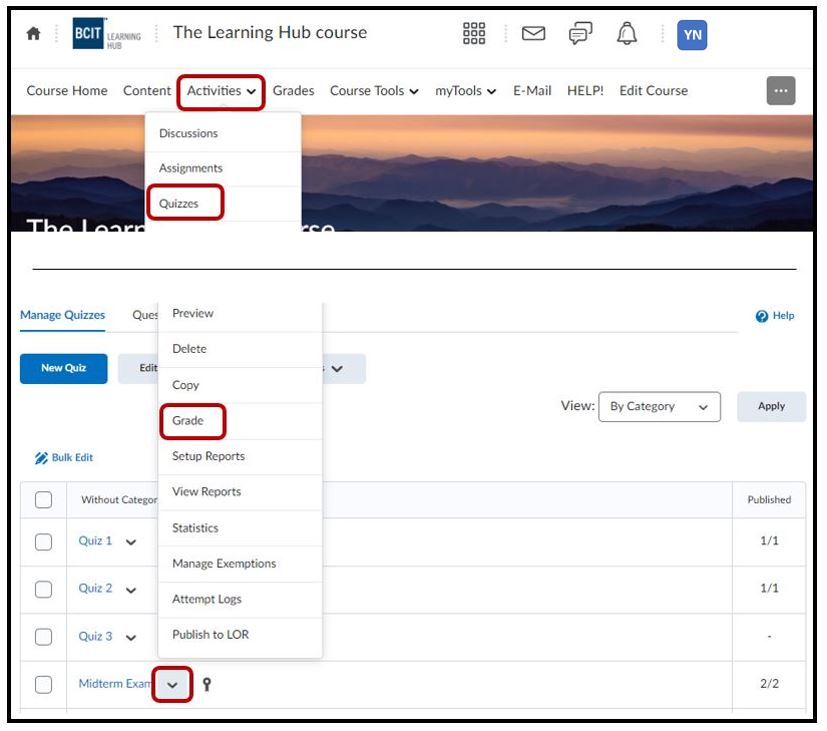
Publish the Student Grades to the Grades Area
Change your filter options to include all students (200 per page). You will find this option by scrolling down to the very bottom right of your list of students.
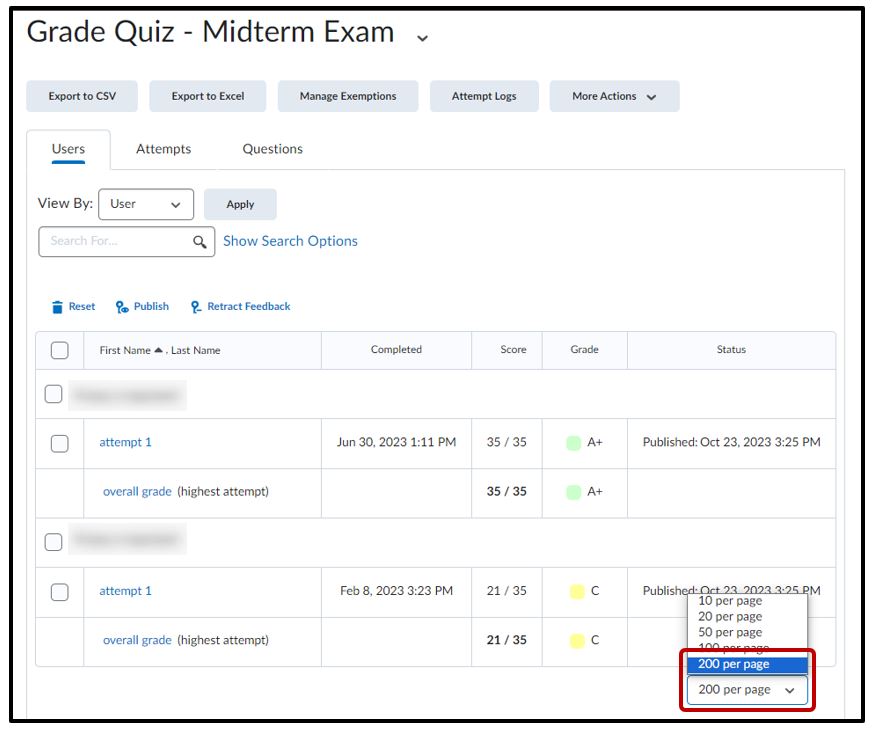
Click the checkbox beside First Name Last Name to select ALL students. If the marks for this quiz have been previously published either manually or by the system then you may have to first Retract Feedback (system will give you a warning that ‘Users will no longer see feedback on retracting. Do you want to continue?”. Click on YES) > click Publish Feedback (the system will give you a confirmation message of “Users will receive feedback on publishing. Do you want to continue?”. Click on YES.)
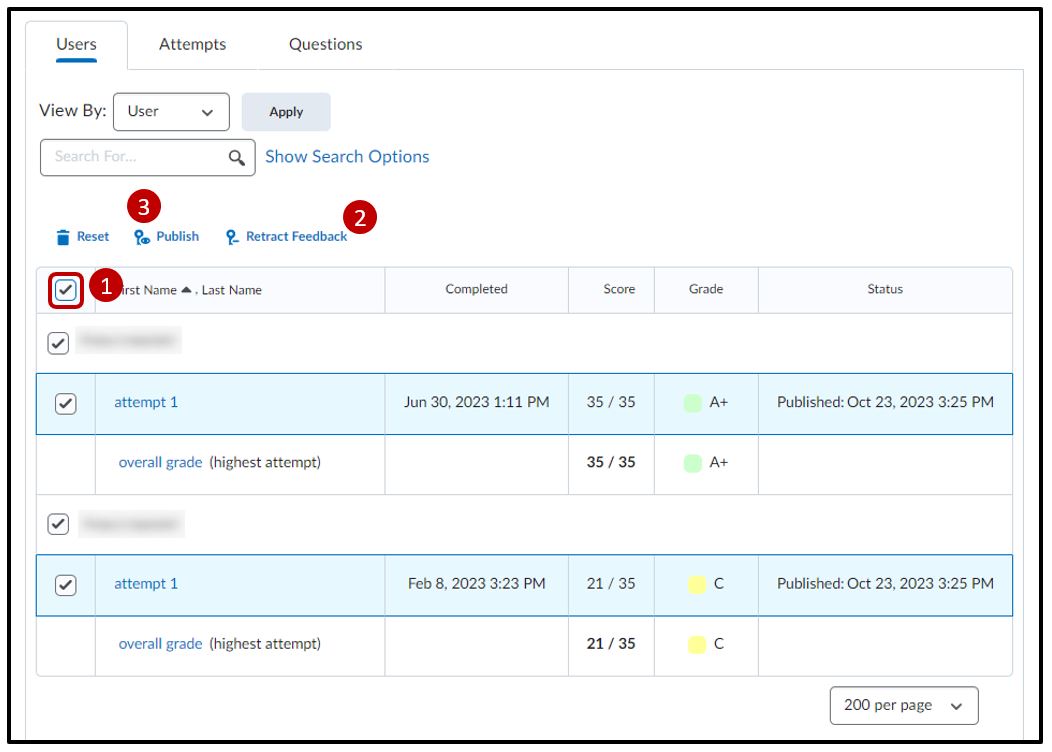
Select Grades Tool and the grades should be re-published and updated.




