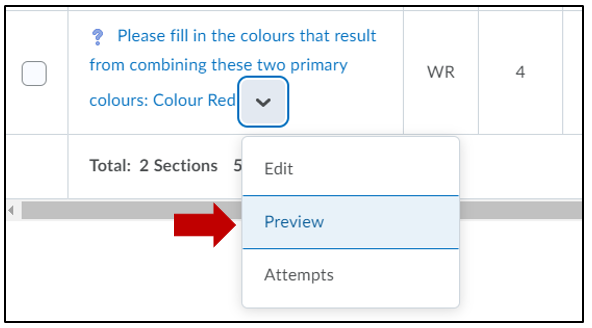Quizzes – How to Create a Table in a Quiz Question
A table can be created in a WR (Written Response) question to have students fill in the empty cells within a table. Sample:
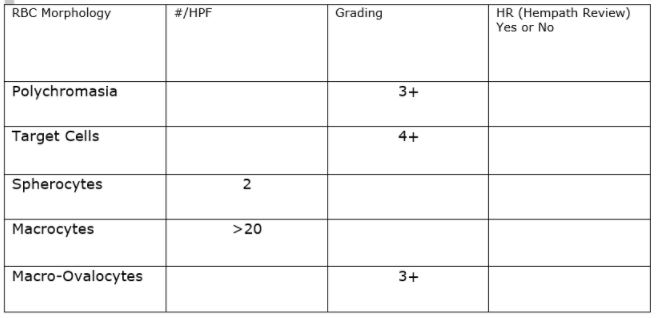
Step By Step Instructions:
Open the Question Library
Click on Activities > Quizzes > Question Library tab

Create a New Written Response Question
- Click New then Written Response Question (WR)
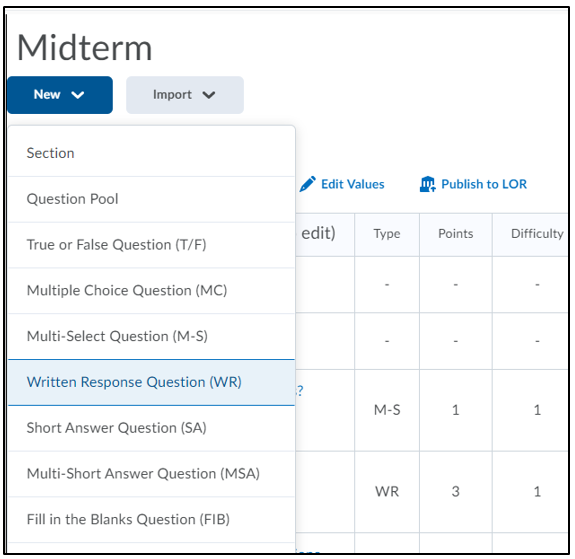
Expand the Text Editor
- Click on the Expand/Open in full screen icon

Add Question/Instruction Text
Add text/instructions in the “Question Text” area.
Add Table to Question Text
Under the Question Text/Instructions Click on the Table tool, and click the required number of cells required:

Prefill the Table with Information
- Add the information you need to (in the area the student is not to answer).
- Check the “Enable HTML Editor for student response” box.
- Click the “Options” tab for the dropdown menu and click “Add Initial Text“.
- To copy this table for the students to fill in, click “Options” and then click “Add Initial Text“.
- Copy everything in the Question Text area (Ctrl & a), then move to the
Initial Text (for student responses) area and paste (Ctrl & v). - Click “Save“.
- Click the dropdown arrow beside the new question and then click “Preview” to view the quiz question to make sure it looks the way you want it too.