Rubrics – How to Create
Rubrics can be used in a variety of ways, ie. Assignments, Quizzes etc. This job aid will assist you with:
- Create a rubric within your online course
- Publishing it
- Putting it to use in grading Quizzes, Assignments, Discussions or a Presentation
Here is an 8 page file that describes a rubric and it’s effectiveness, with some examples. Click here to access this file.
To create a new rubric using the Learning Hub’s Rubric Tool please either watch the videos or see the following steps below:
STEP 1 - Create a new Rubric
On the navigation bar of at the top of your course click on Course Tools > Rubrics
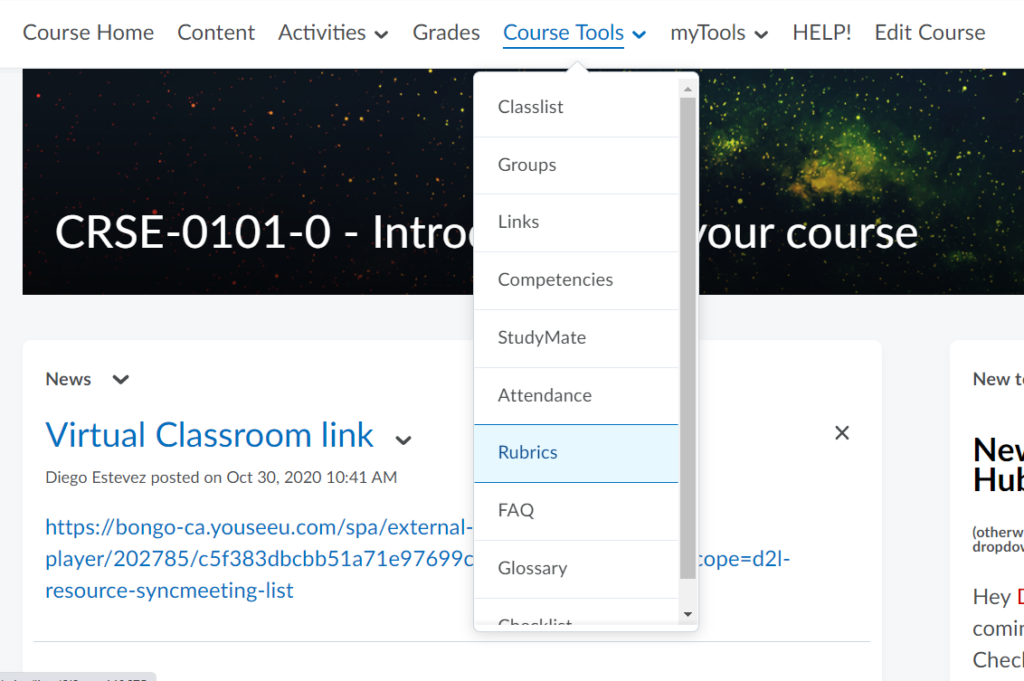
Click on “New Rubric”
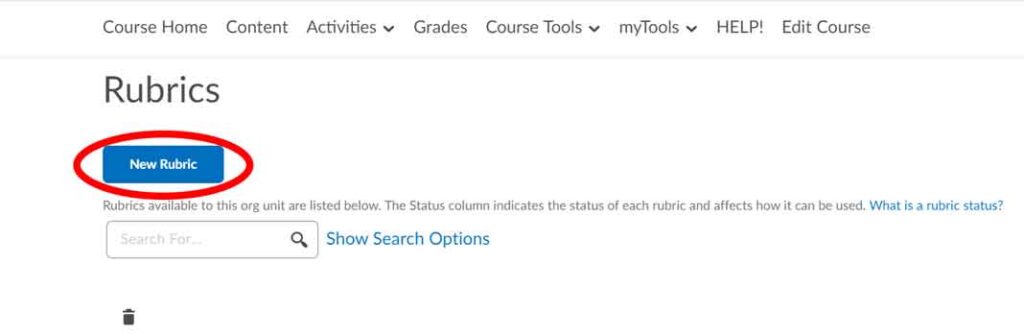
STEP 2 - Choose the type of rubric
Select the TYPE and SCORE methods of your rubric
TYPES
- Holistic – Used for Assessment based rubrics without evaluation or criteria only
- SCORE
- No Score
- Percentage
- Analytic – Used for Evaluative based rubrics which require a scoring component or for Assessment based rubrics with criteria.
- SCORE
- No Points – used for assessment or feedback based rubrics
- Points – one scoring scheme across all criterion
- Custom Points – different scoring schemes across for each criterion
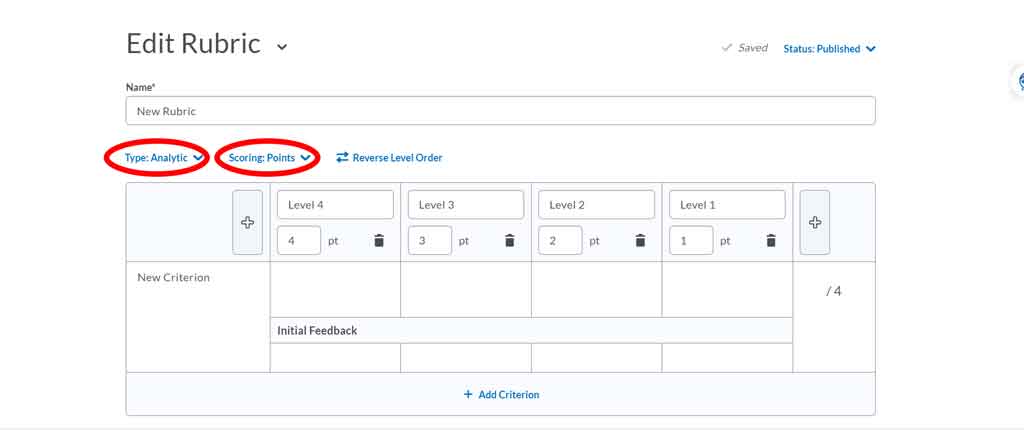
STEP 3 - Add levels, criterion and score
- Click here to name or add text to your criteria. You can add more criteria by clicking the blue “+ Add Criterion” at the bottom
- Click here to change the names of the columns (or levels) you would like to use. You can also click on the “+” buttons on either side to increase the number or columns.
- Click here to change the point value of each column
- Click here to type any text you want associated to this criteria level (For custom points you will also have the option to change the point value here)
- Click here to add any feedback for this level
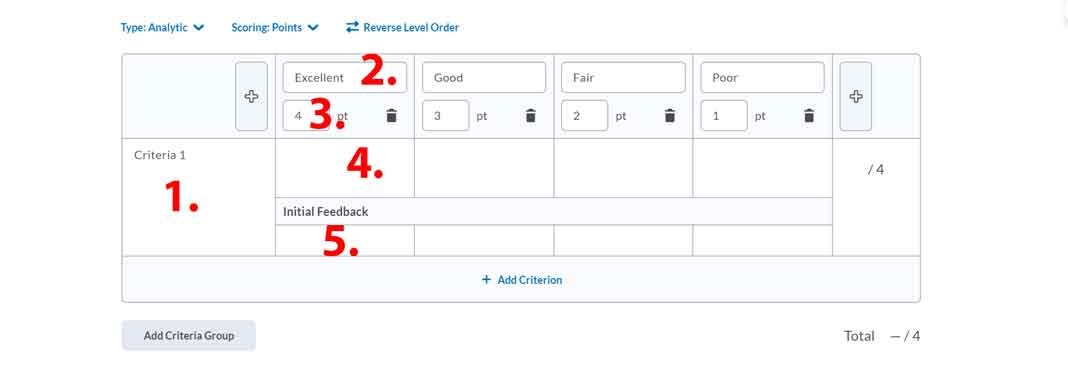
You can also create more criteria groups by clicking the “Add Criteria Group” button
STEP 4 - Delete Overall Score Level
Overall Scores have been known to cause issues when publishing marks from rubrics into the Grades Tool. Before publishing creating your rubric make sure to remove all of levels (the system will let you delete all except one level) .

STEP 5 - Select Options
Rubric Visibility
Choose to make your rubric visible to students before submitting their assignment / discussion post or to hide it from them
Score Visibility
Choose to hide rubric scores from students
Description
Add a description for your rubric (visible to only the instructor)
Advanced Availability
Make sure both of these are ticked otherwise problems may occur
STEP 6 - Publish your rubric
When you are finished editing make sure to switch the status of your rubric to published at the top right side.
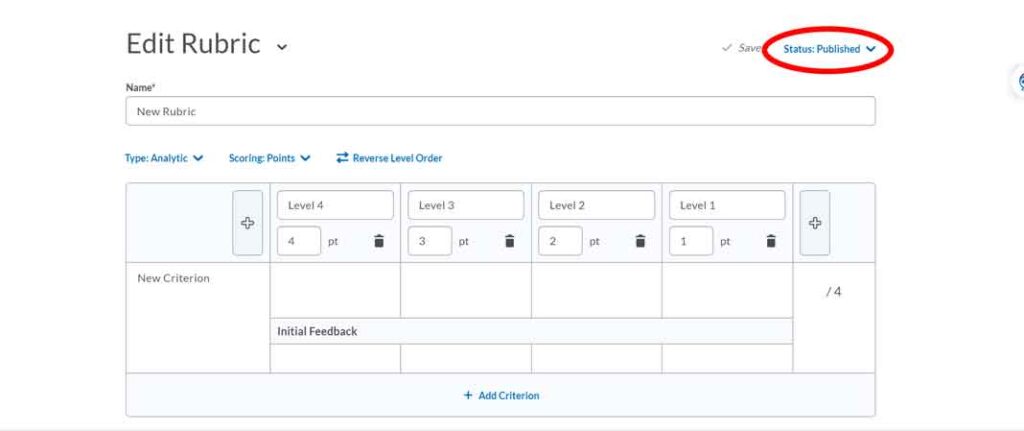
In order to use any rubric for an Assignment or Discussion activity that rubric must be set to published otherwise it will not show up in these tools




