Quizzes – Settings: Start Date, Due Date, End Date, and Timing
Start, Due, and End Dates can be used to limit the time a quiz is available to students. Students will be able to view quiz details, but they won’t be able to begin the quiz before the Start Date or after the End Date.
Start Date, End Date and Due Date
- Start Date – indicates when the assignment is released to students. Prior to the Start Date, students will be able to see the quiz (unless it has been hidden), but they will not be able to access it.
- End Date – is more restrictive. It cuts off the quiz at the End Date and time set, where the student can no longer start a quiz.
- Due Date – is the instructor-given date (and time) deadline for submitting a quiz. A student may submit after the Due Date (up until an End Date, if one is set), in which case it is marked late, in red, in both the instructor and the student view.
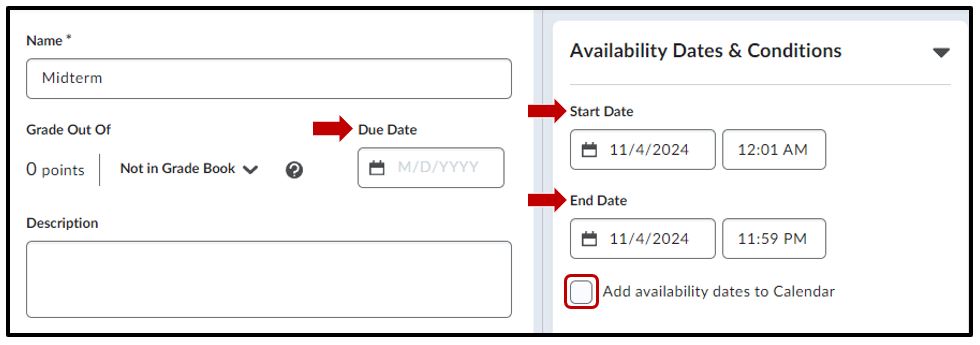
Setting the Time Limit
Under the Timing & Display tab, select the Set time limit box. Enter in desired time limit. Default time limit is 120 minutes. Select the Timer Settings to make further changes.
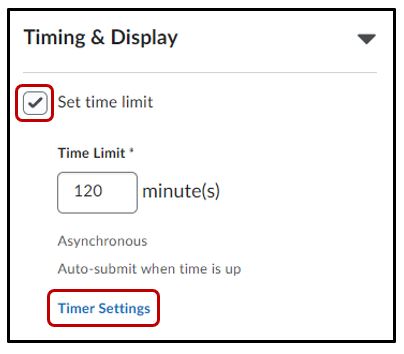
** Auto-submit is the default option when entering in a time limit. See next tab for more details.
** Not selecting or deselecting the Set Time Limit box sets the quiz to have an unlimited time limit
Timing Settings
Under the Timing settings, 2 main options are available to choose – Asynchronous and Synchronous
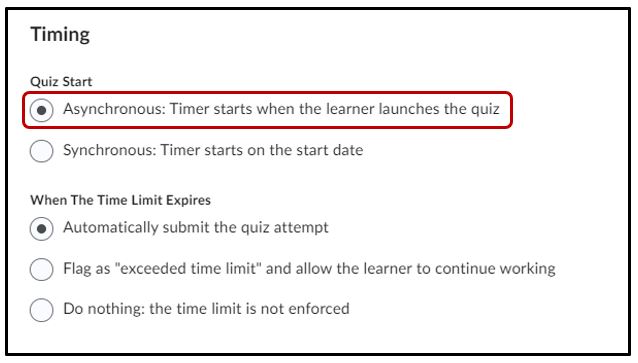
- Automatic submit the quiz attempt – this option replaces the enforced time limit option. This option is now the default setting for all newly created quizzes with a time limit and is used automatically if the instructor does not edit the quiz timing settings. A student’s quiz attempt will be automatically submitted on their behalf when their time runs out. Students will receive a notification screen saying that their work has been save and submitted. See image below.
- Flag as “exceeded time limit” – this option allows students to continue past the given time for a quiz.
- Do nothing – students can continue past the given time
How to Set Up Synchronous Quizzes
Synchronous
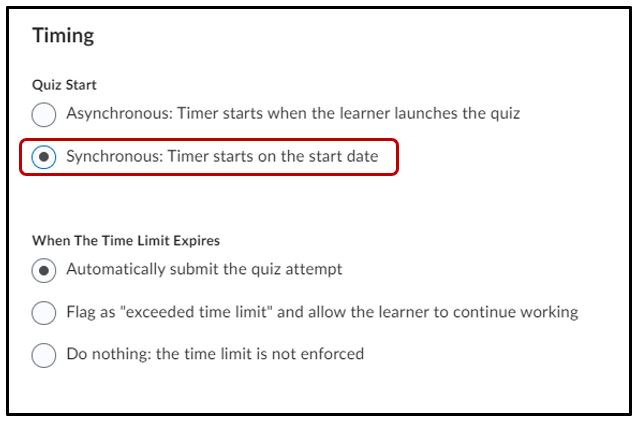
- Automatic submit the quiz attempt – this option replaces the enforced time limit option. This option is now the default setting for all newly created quizzes with a time limit and is used automatically if the instructor does not edit the quiz timing settings. A student’s quiz attempt will be automatically submitted on their behalf when their time runs out. Students will receive a notification screen saying that their work has been save and submitted. See image below.
- Flag as “exceeded time limit” – this option allows students to continue past the given time for a quiz.
- Do nothing – students can continue past the given time




