Activating Integrity Advocate (IA) for your Exam
IMPORTANT: Due to the costs and licensing models of these systems, Integrity Advocate is for use with high-stakes exams being administered off-campus. It is not a system to be used for supervised on-campus testing, small quizzes, or other low-risk or open-resource assessments.
Step 1: Enable Integrity Advocate (IA) in your course
If you are already using the default homepage in your course you can skip this step as you will already have the IA 1.3 widget on your course homepage. Just scroll down to the bottom to see it.
If you are going to use IA, you need to be using the course homepage that includes it.
From navigation bar in your course > select Edit Course > Homepages > from the Activate Homepage pull-down > select BCIT Course with IA and New to Learning Hub Widgets > Apply or use this Change Homepage job aid.
Note: If you’ve created your own course homepage, you’ll need to add this widget yourself. It will be called Integrity Advocate and located under the System Widgets.
Return to your Course Home > scroll all the way down and you should see a new widget:
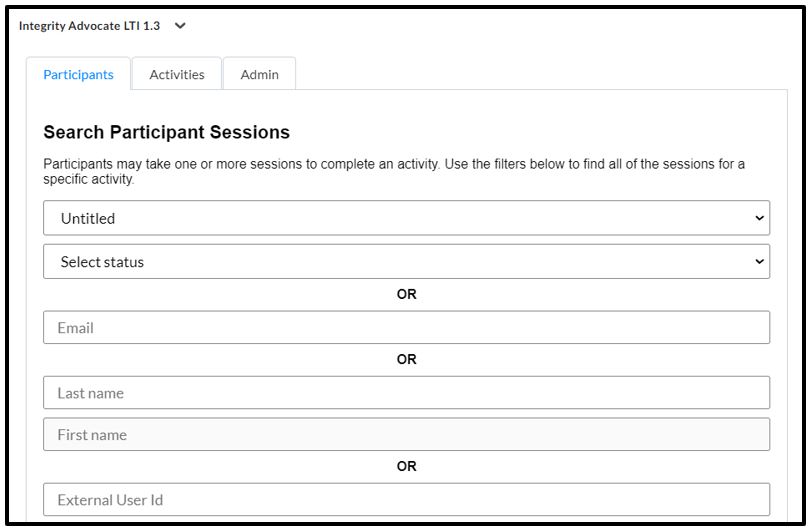
Note: Only Instructors can see this widget
Step 2: Activate IA for your chosen quizzes
Select the Activities tab of the IA widget. You’ll find a list of all the quizzes in the course. To activate IA for a particular quiz > select the Enable Integrity Advocate box for that quiz.
* DO NOT tick Use Grade Item
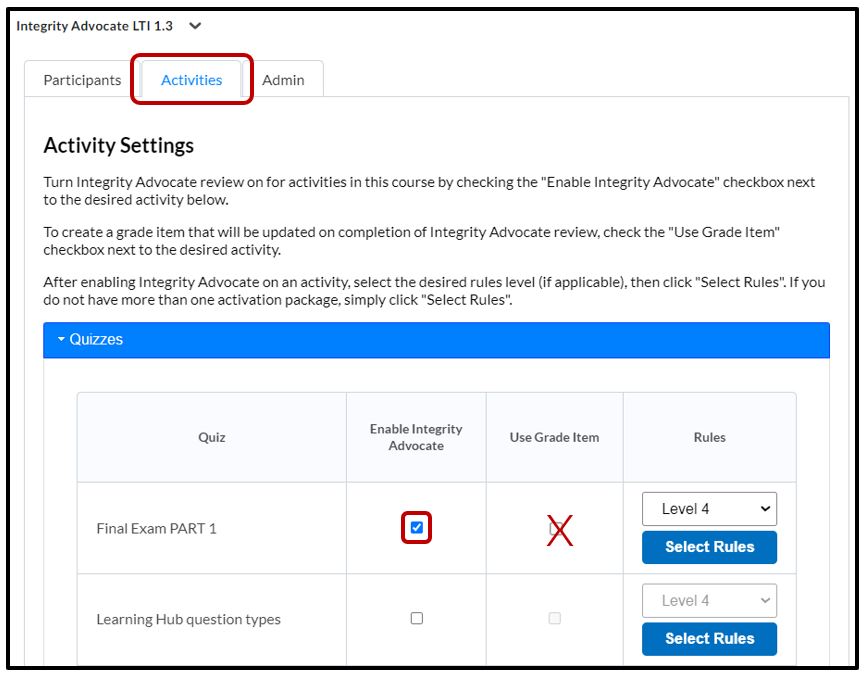
Once you select the check box to Enable Integrity Advocate, you will see the below window.
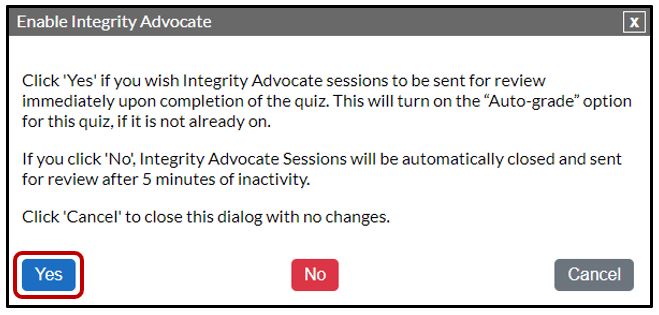
Select Yes to Enable Integrity Advocate and automatically turn on ‘Grade and publish results automatically’
- This option means your students will automatically see their submission view (and potentially their grade if you have it turned on in the submission view or grades tool). With this option on, student IA sessions will close automatically, immediately upon submission of their exam.
Select No to Enable Integrity Advocate without turning on ‘Grade and publish results automatically’
- This option means your students will not see their submission view and therefore the IA session will not close automatically. It will close after 5 minutes of inactivity or if you manually end session.
Select Cancel to not enable IA at all.
Step 3: Select Rules for your quiz monitoring
Under the Rules category, select the dropdown to choose between DEMO version or Level 4
- DEMO: Use when setting up a practice quiz for students to test their access before exams. Demo sessions do not go to live review.
- Level 4: The standard level to use for BCIT exams.
Click the Select Rules button
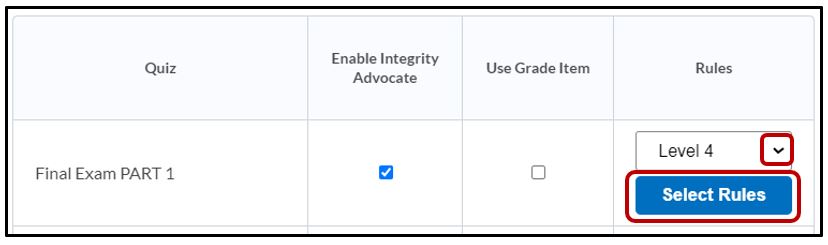
Choose from the available options > Submit
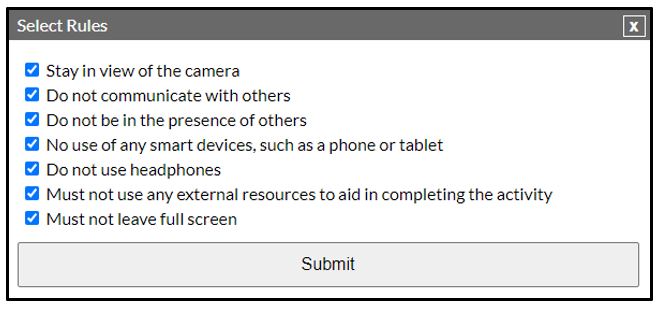
An alert box will appearing indicating that your rule selection has been saved > OK
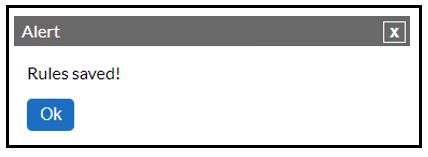
Most instructors will simply accept the default to use all the listed options, but you can choose which features you want to use if certain ones are not applicable to the type of exam you have developed.
Some things to note:
- Once Integrity Advocate is enable for the quiz, under the Evaluation & Feedback area of the quiz settings, the Auto-publish attempt results immediately upon completion will be selected
- Students will see the submission view when they complete this quiz and their Integrity advocate session will end upon submission of their exam
- If you do not want students to see any grades you can deselect Auto-publish attempt results immediately upon completion box to show attempt score and overall attempt score in the active submission view
- If you have your quiz linked to a grade item and set to send results to the grades tool automatically then grades will automatically appear in the grade book. In this case if you do not want students to see their grades in the grades tool upon submission of their exam you can either hide the associated grade item in the grade book or uncheck Auto-publish attempt results immediately upon completion
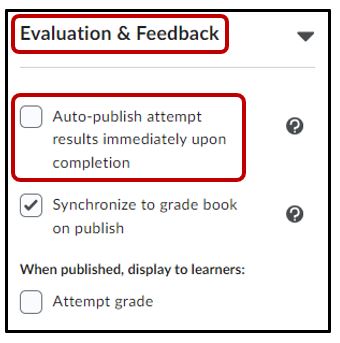
Student System Requirements
Integrity Advocate requires a compatible browser and specific browser configuration.




