How to Adjust the Notifications You Receive
The Notifications Tool in the Learning Hub can be tricky to figure out. You may get notifications from old courses, if the instructor of that course starts making edits and changes in it. If you are getting unwanted notifications, you’ll need to update your preferences. Either turn them off completely or exclude courses that are finished so you only get notifications from current courses.
To access the Notifications Menu > log into the Learning Hub > click on your name at the top right > Notifications
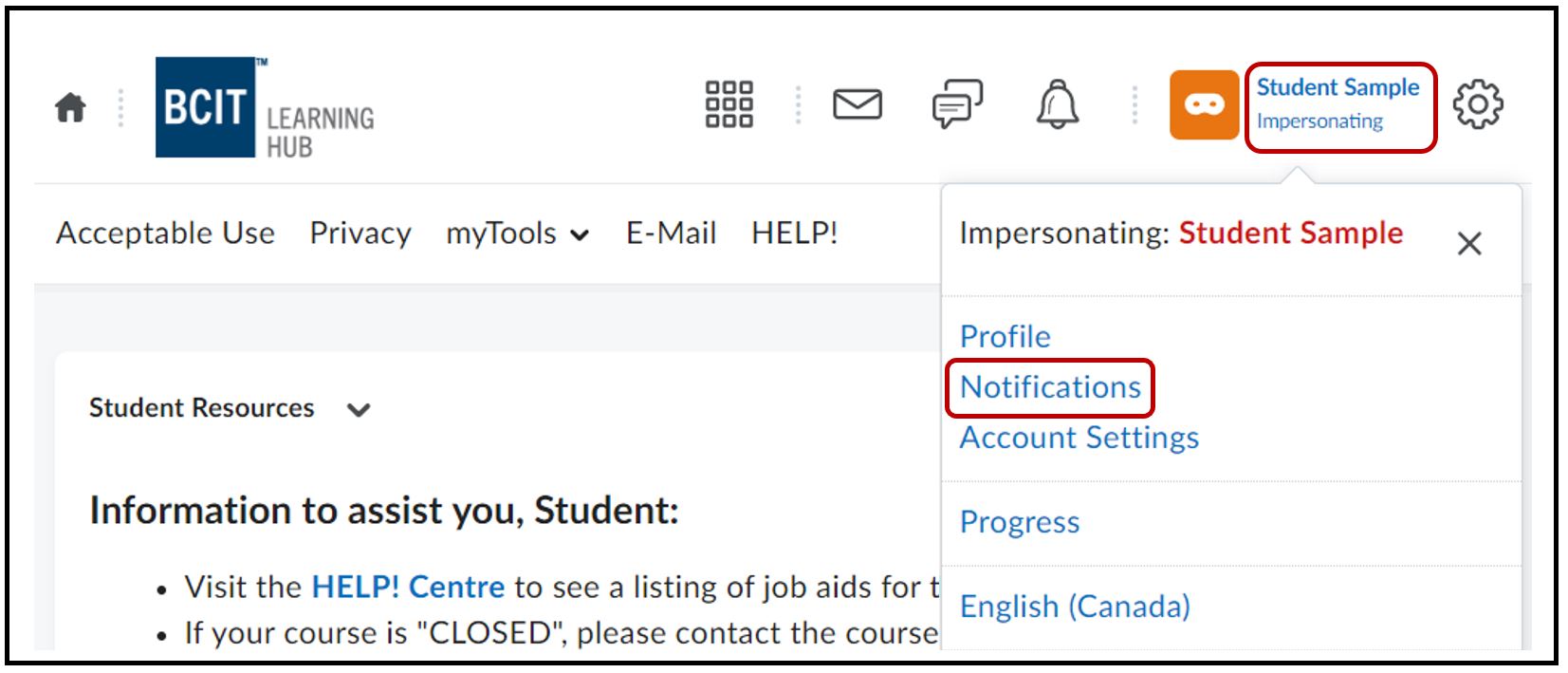
How to Select & Receive Specific Notifications
Select Enable email notifications and enter in the desired email address OR select Register your mobile and follow the instructions

Select how often you want receive notifications > Never, Daily , Weekly. Depending on your choice, you will have the option to select the time (Daily) or the time and day (weekly) of when you receive notifications.
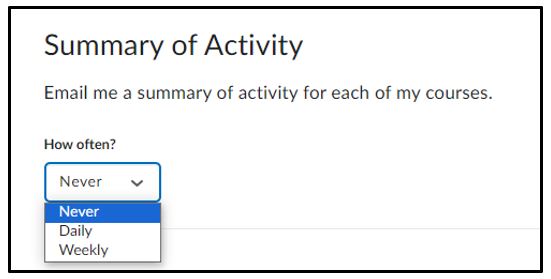
Then select the items you want to receive notifications/updates from > Save
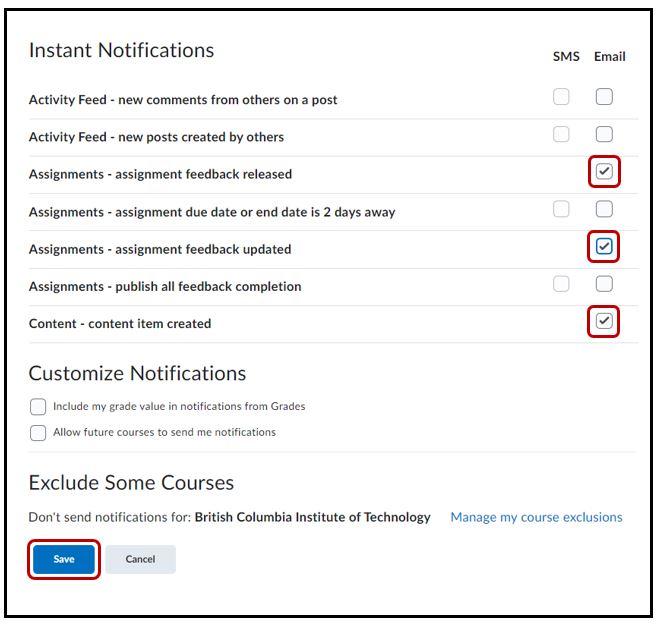
How to Turn Off ALL Notifications
Select the trash can icon to remove your email address. You will not receive no notifications via email
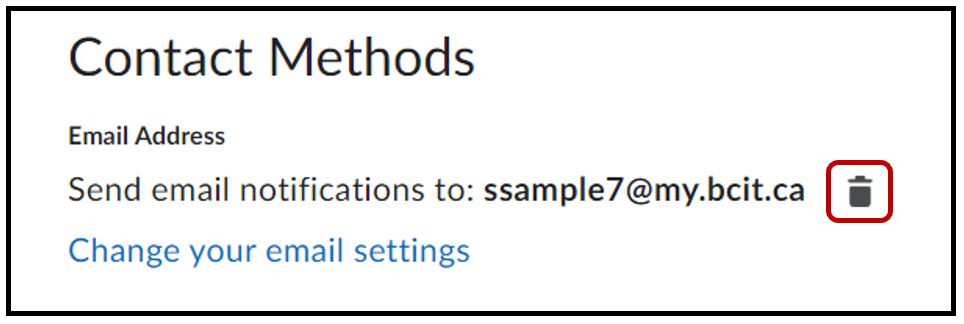
Under the Summary of Activity, select Never
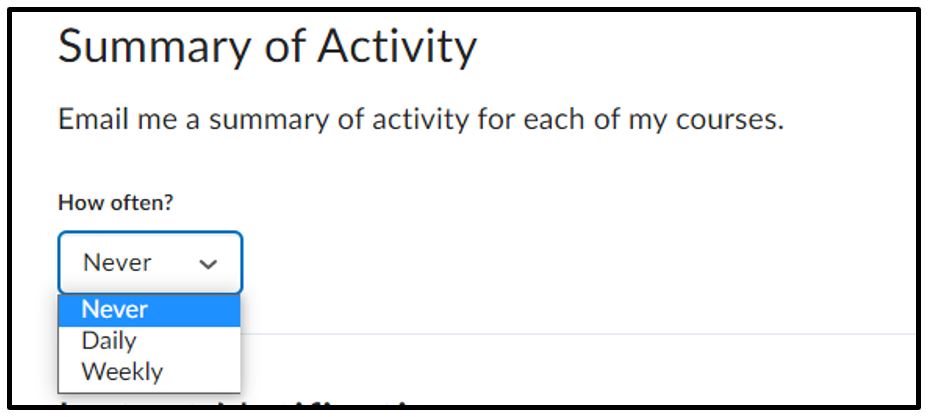
Untick all Instant Notifications
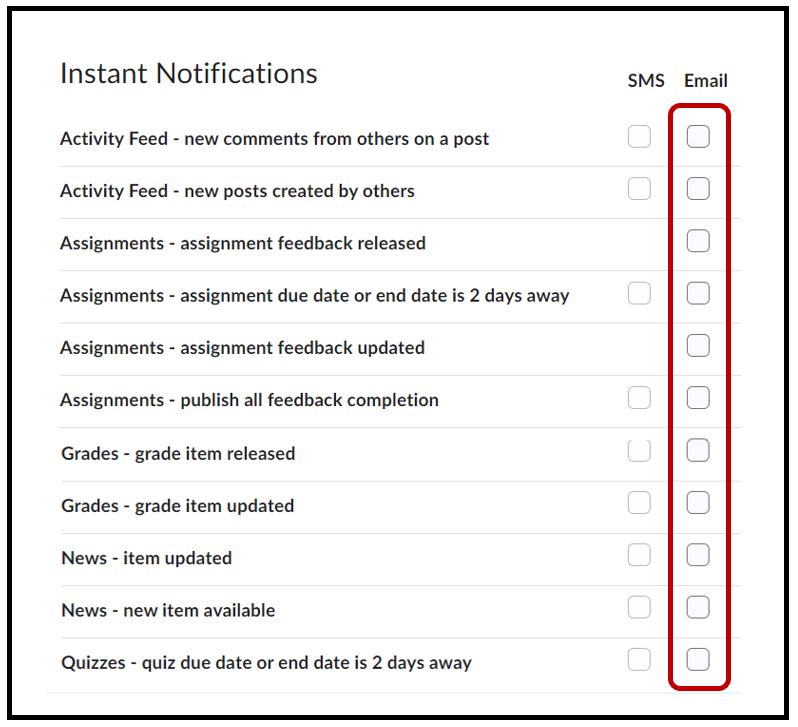
Untick Customize Notifications > Save.
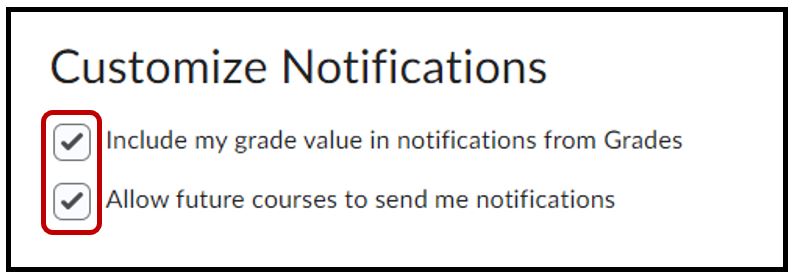
How to Exclude Completed Courses
Under the Exclude Some Course option select Manage My Course Exclusions link at the bottom of the page.

Select the Exclude All Courses option or click on the ‘x‘ to choose which course to exclude
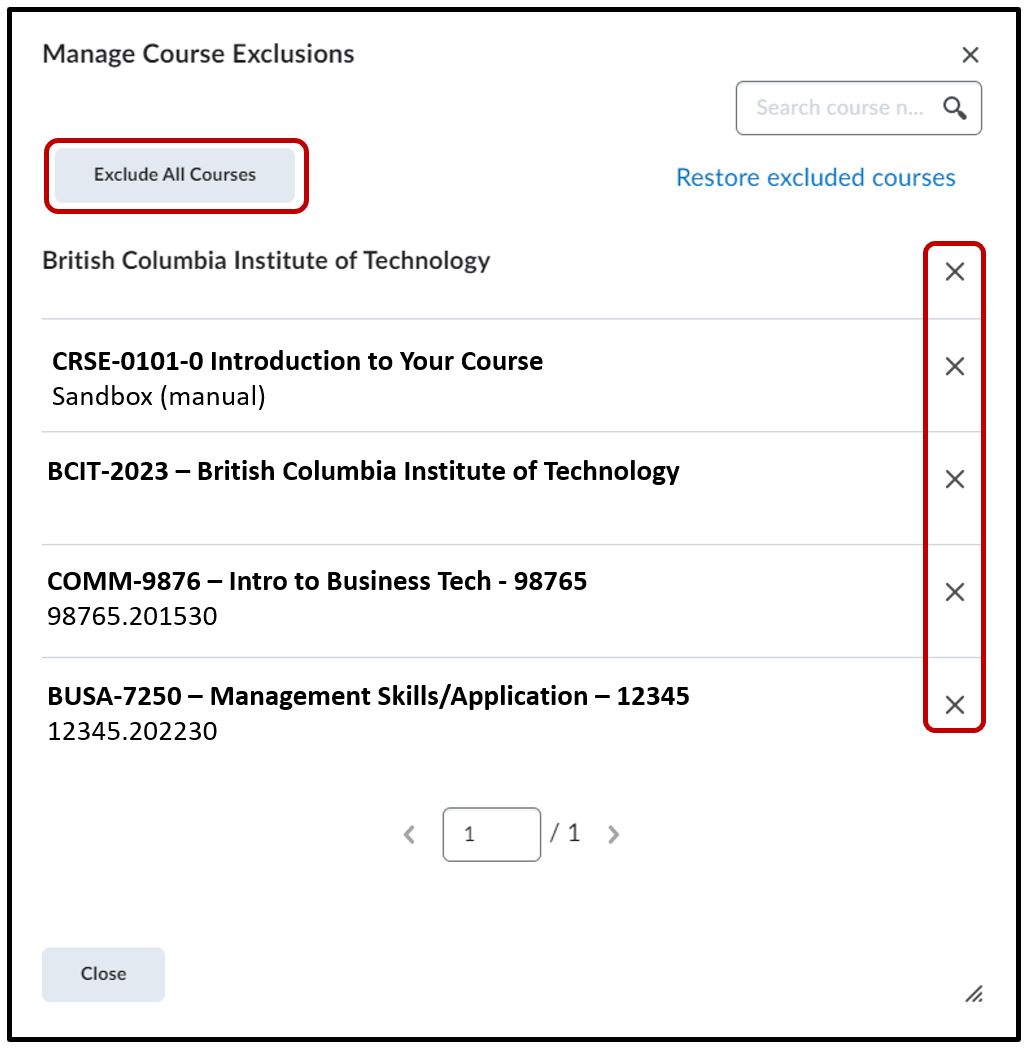
NOTE: Each term you’ll need to repeat these steps to exclude the courses that are finished.
How to Change Your Notifications Contact Methods
Change your notification contact method within the Learning Hub by adding a different email address and/or a mobile number.
Under the Contact Methods, select
- Change your email settings > enter in your desired email address
- Register your mobile > select your country and your service provider





