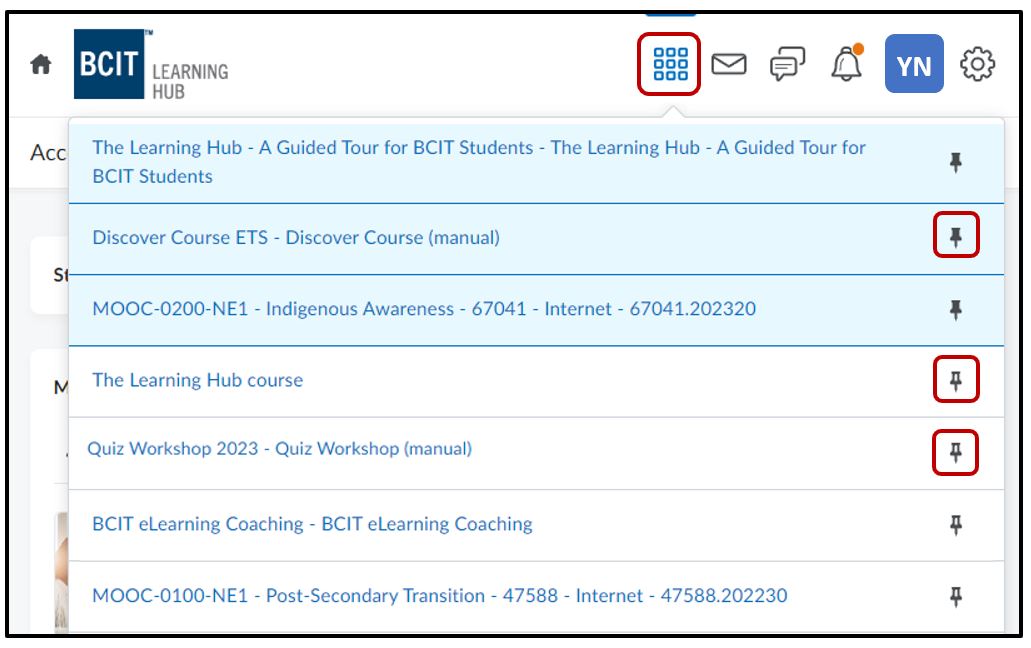How to Pin/Unpin a course
A pinned course is made as a favourite and provides easy access. These courses appear in two areas: At the top of your list of courses in the waffle icon and in the Pinned tab under the My Courses section. It is recommended that you pin your most used courses, in most cases, that will be the current semester’s courses.
There are two ways to pin a course.
Option 1
Scroll down to the My Courses section. Click on the three dots in the picture/banner of your course, and choose Pin
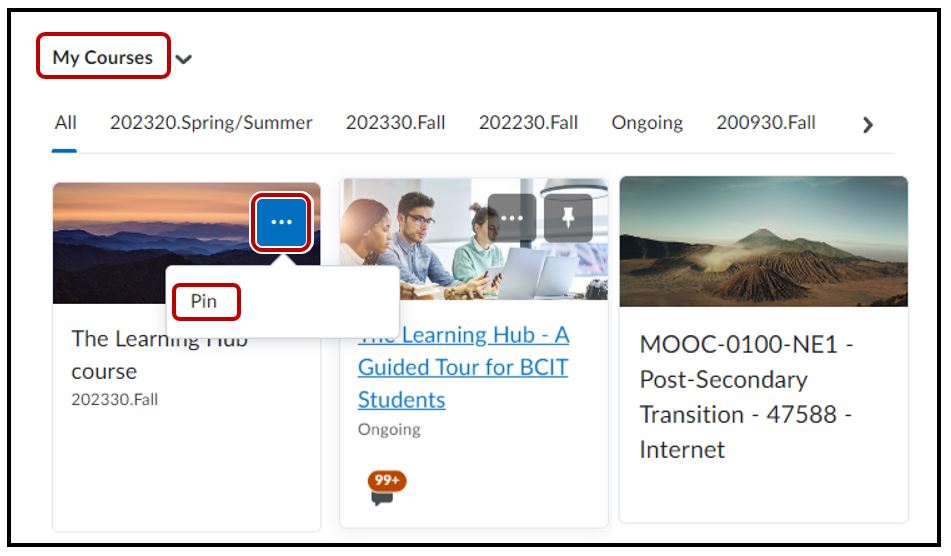
If you are having trouble finding your online course, scroll down (pass all the visible courses) and select View All Courses (20+) to find your course:
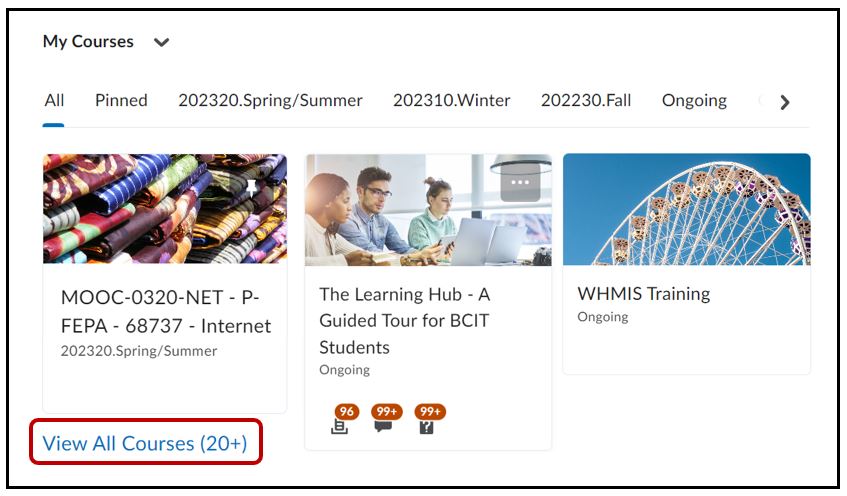
Option 2
You can Select a Course from the waffle icon. This is available at the top of your page:

And pin your course. This will change the push pin to a filled in coloured pushpin, as shown below: