Integrity Advocate – Setting up a demo inside your course
Before enabling Integrity Advocate for your online exams, it’s a good idea to set up a practice run. This allows students to test the system in advance and helps ensure everything works smoothly on exam day.
You can do this by creating a demo activity within your course using the Integrity Advocate integration.
Steps to Set Up a Practice Quiz:
- Create a Practice Quiz
Use the Quiz tool in the Learning Hub to create a simple practice quiz for your students. - Enable Integrity Advocate in DEMO mode
- Go to the Course Home page then scroll down and locate the Integrity Advocate widget.
- Select the Activities tab.
- Find your practice quiz listed under the Quiz column.
- Check the box under Enable Integrity Advocate for that quiz.
- In the Rules column, select DEMO to set this quiz to run IA in demo mode.
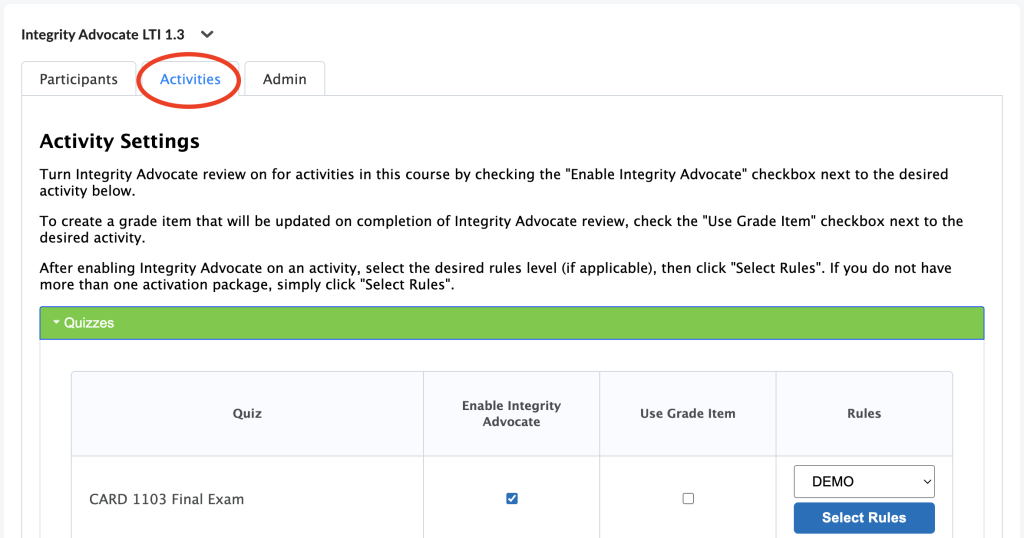
Once these steps are complete, your students will be ready to take the practice quiz with Integrity Advocate enabled.
Demo Integrity Advocate on their website instead
Alternatively, you can have students test Integrity Advocate directly on their website they have built for BCIT students. Simply share the following link with your students and have them click on START UP YOUR DEMO to initiate a demo using integrity advocate. (Personal information and images shared on this site is not captured or stored).




