Class for Teams – Inviting guests into Class for Teams
Anyone accessing Class for Teams at BCIT should do so through the Learning Hub, using the Activities > Class for Teams option in the course navigation bar. This method ensures that only individuals enrolled in the course Classlist have access to the associated Class for Teams session.
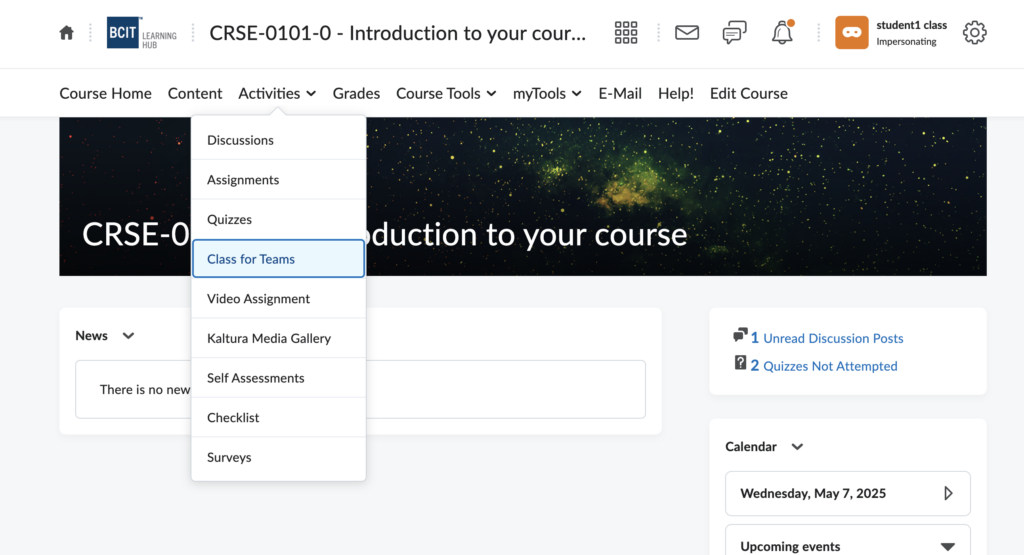
However, we recognize that there are situations where individuals not enrolled in a Learning Hub course must still access a Class for Teams session. This is often the case for guests who do not have BCIT student or employee numbers and therefore cannot access the Learning Hub. To accommodate this, Class for Teams provides two ways to invite external guests into your classroom.
Invitation through the Class Roster - recommended
The recommended method for inviting guests to your Class for Teams session is via the Class Roster tool. This approach allows you to assign specific access rights to each guest and revoke their access when it’s no longer needed.
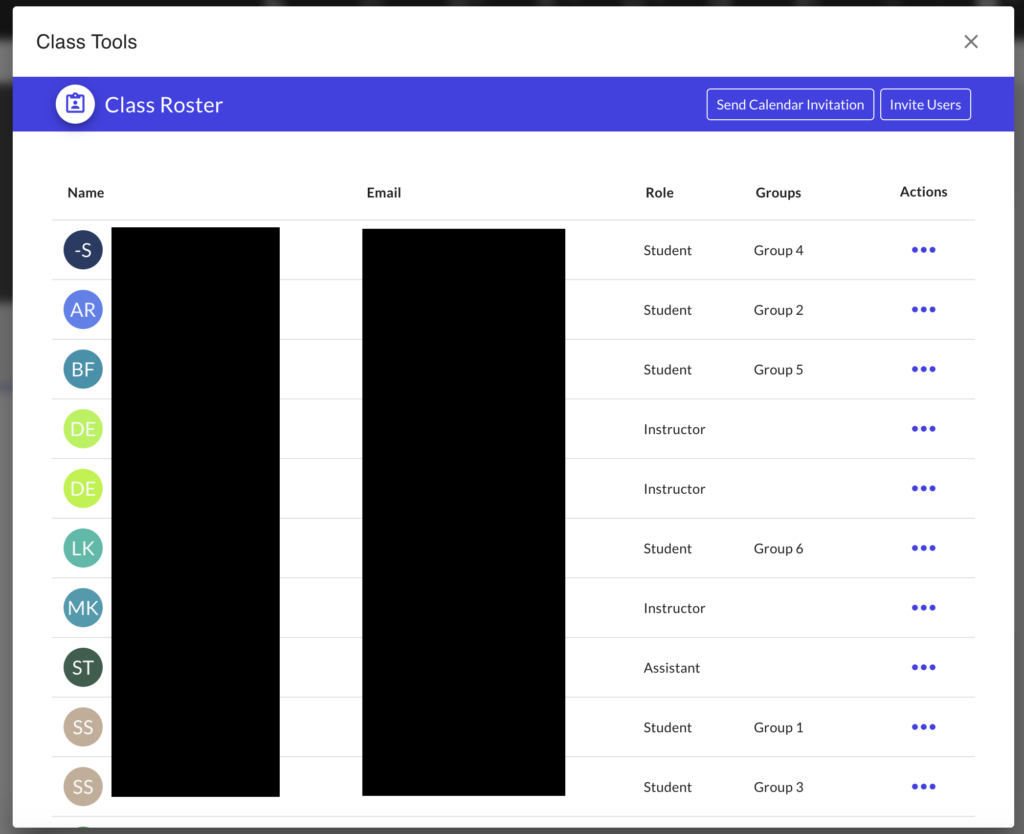
To invite guests through the Class Roster in Class for Teams, begin by entering your Class for Teams classroom.
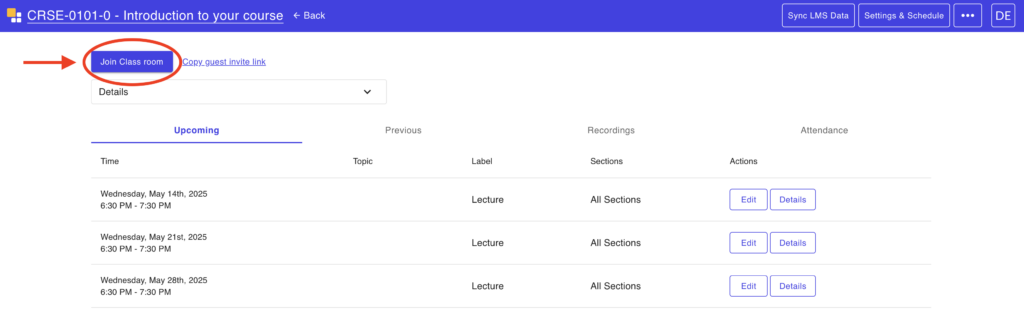
Next, click on Learning Tools in the top navigation bar. Then click on Class Management, followed by Class Roster.
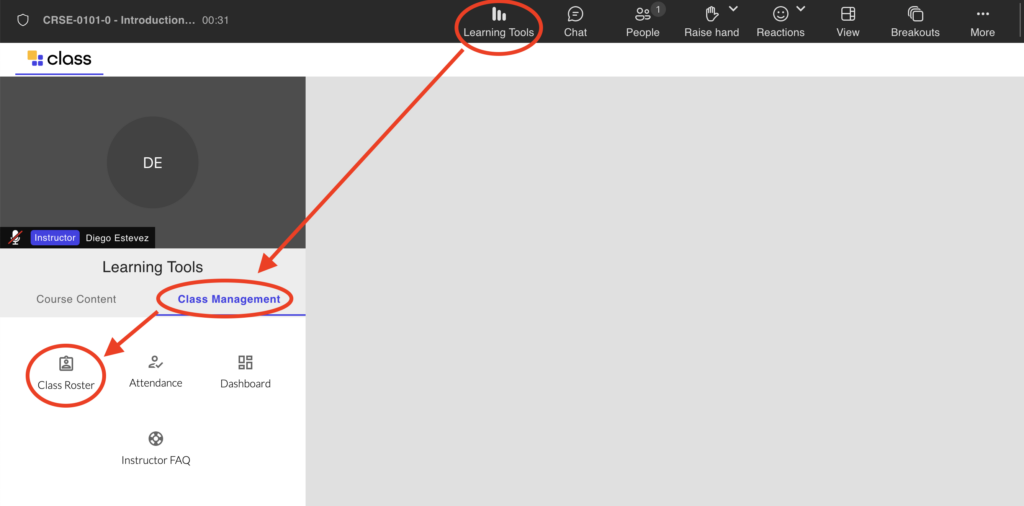
You will now see a list of all students and instructors in the Class for Teams classroom.
Note: Students from the Classlist are enrolled here automatically every 24 hours.
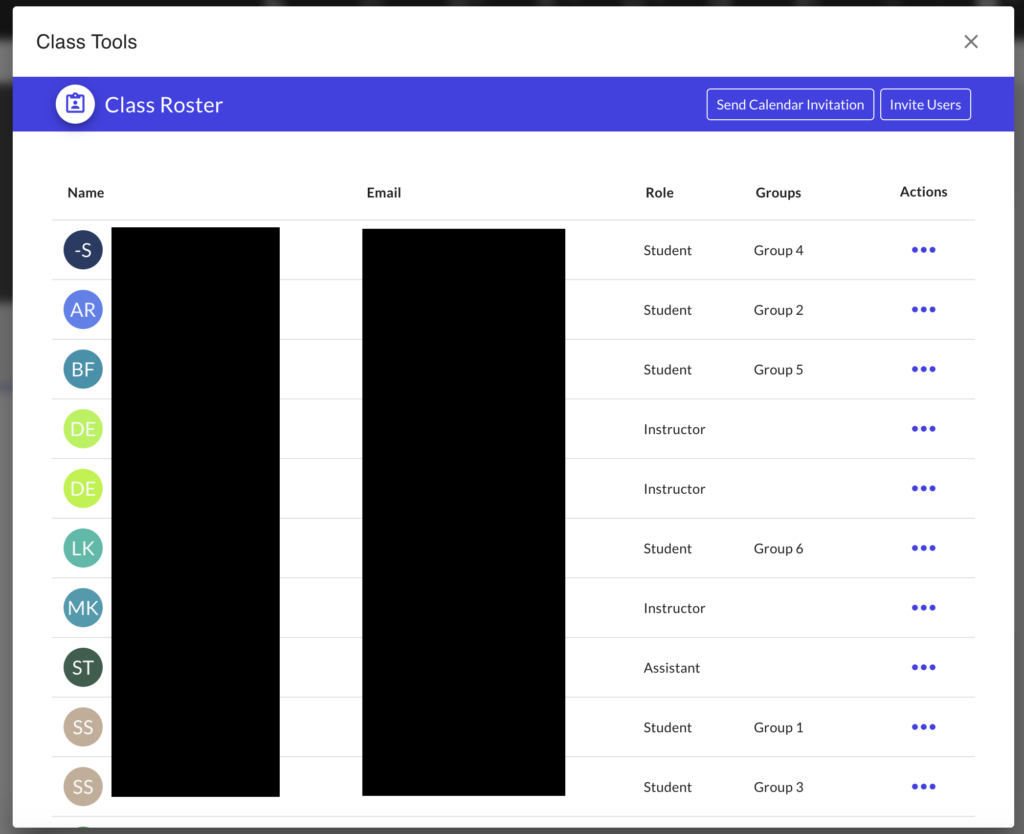
Click the Invite Users button. Under the Simple Mode tab, enter your guest’s first name, last name, and email address. Assign them either the Student or Instructor role, and check the box labeled Send email on invite (you can leave the other option unchecked). Then, click Invite.

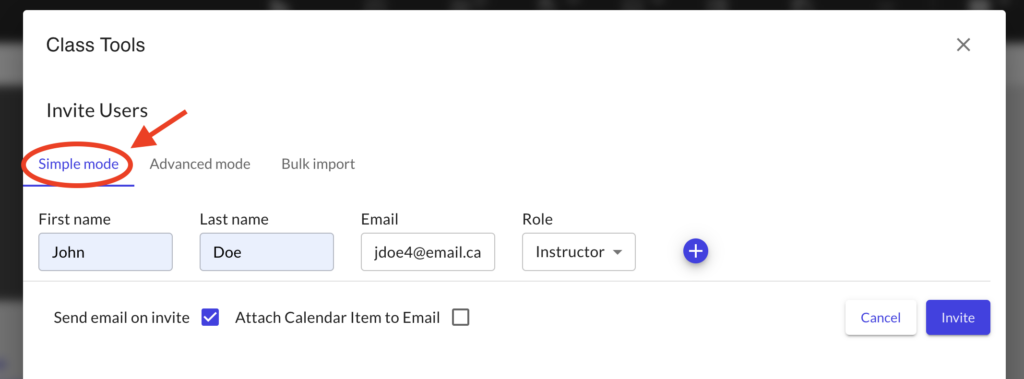
An access link to your Class for Teams classroom will be sent to your guest’s email. Using this link, the guest can enter the classroom with the role you assigned.
Important: Ask your guests not to share this link, as it grants full instructor or student access to anyone who uses it.

When guests no longer need access, it’s recommended that you remove them from your Class Roster. Invite links do not expire, so removing them is the only way to prevent further access. To do this, return to the Class Roster and click the trash icon next to the guest’s name. Once removed, even if they still have the link, it will no longer function, and the guest will be unable to enter your Class for Teams classroom.
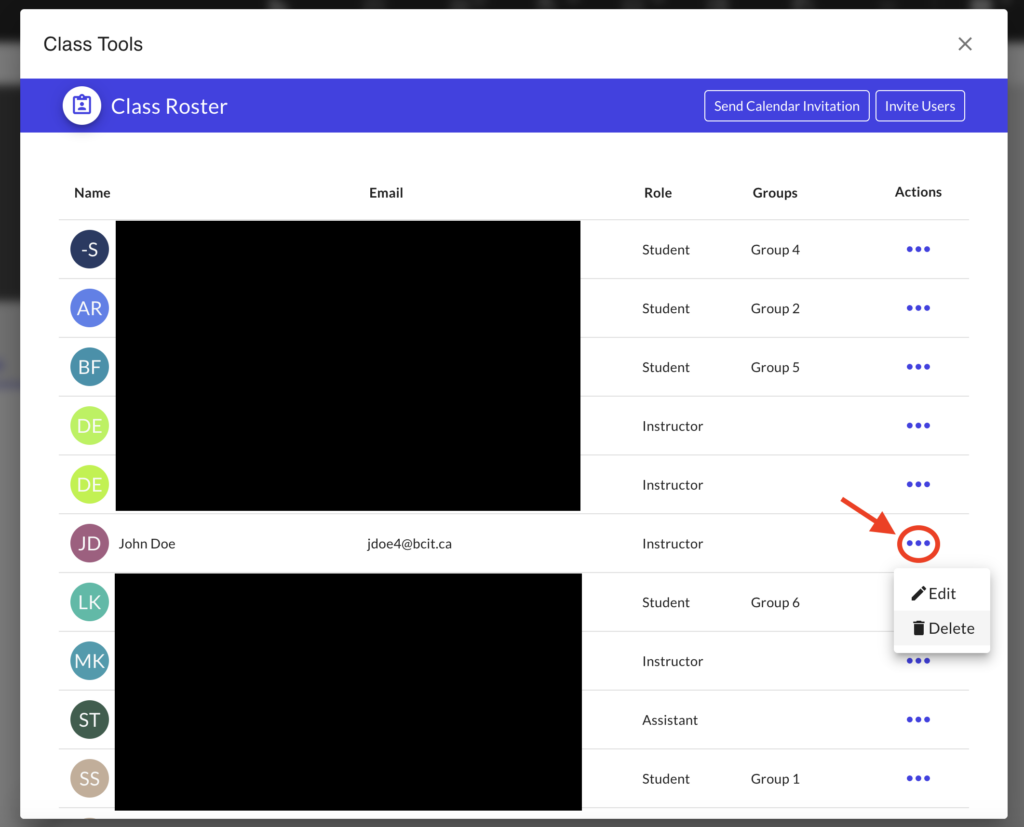
Copy guest invite - not recommended
We DO NOT recommend using the Copy Guest Invite link to grant access to your Class for Teams classroom. The primary issue with this method is that it allows users to join with the basic Guest role, rather than as a Student or Instructor.
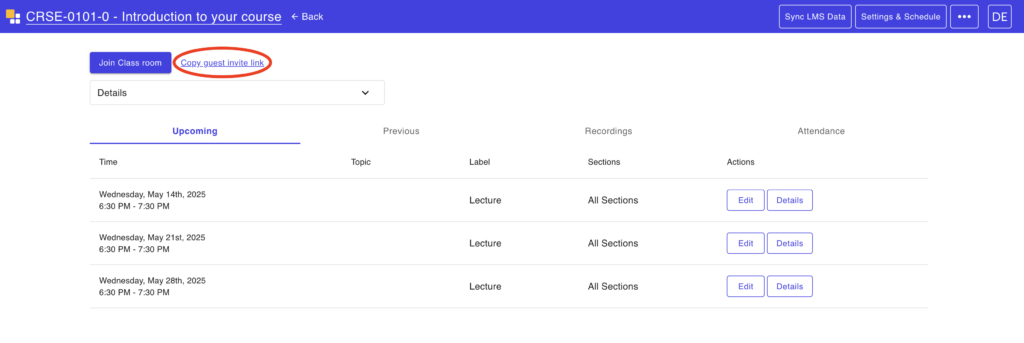
Guests who join a Class for Teams session with the Guest role cannot share their screen or content, have limited use of the chat feature, and may not be able to view or interact with contentthat requires BCIT Single Sign-On (SSO) authentication (e.g., content from the Learning Hub). More importantly, instructors cannot modify users with the Guest role to a Student or Instructor within Class for Teams.
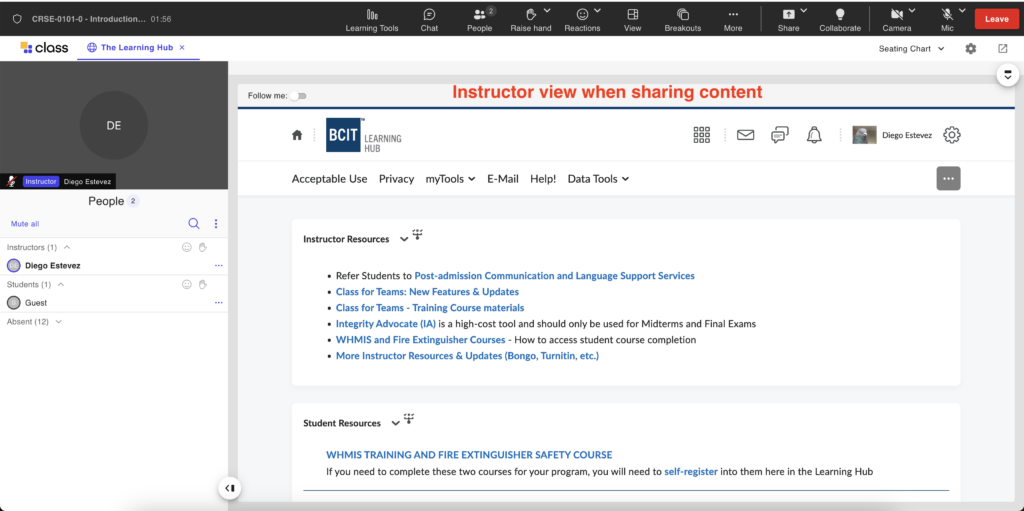
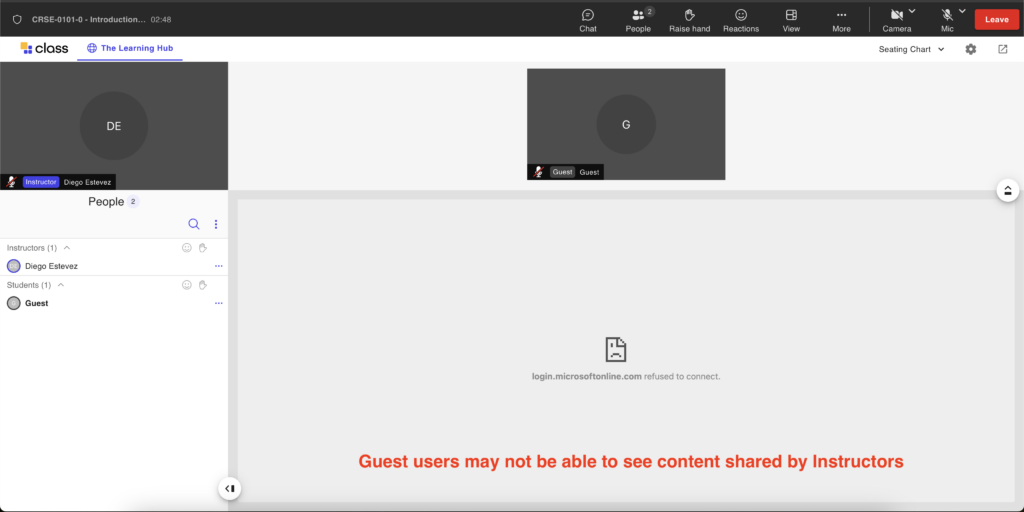
For these reasons, we strongly recommend that all guests be invited using the Class Roster method described above.
However, if you still wish to invite guests with these limitations, follow these steps:
-
Access Class for Teams from your Learning Hub course.
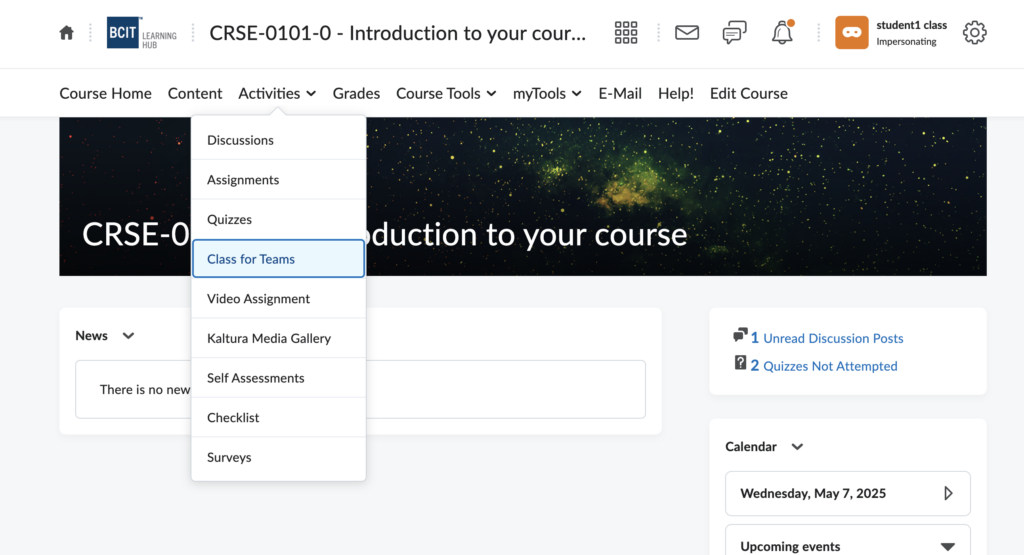
-
From the dashboard, click on Settings and Schedule.
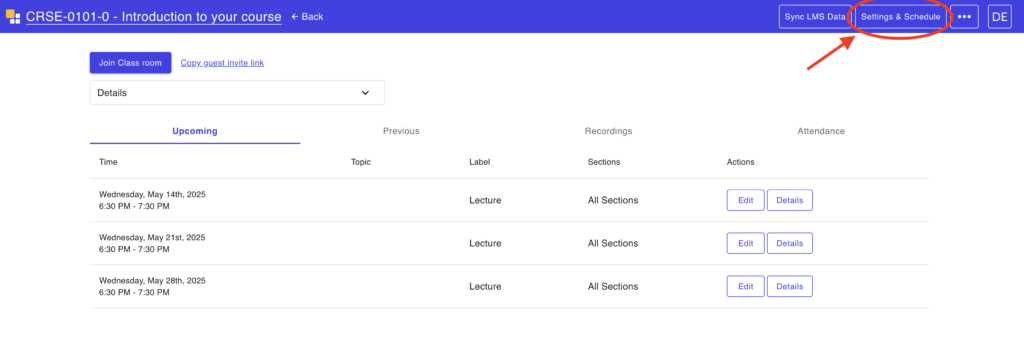
-
Under Advanced, locate the dropdown labeled When unauthenticated users attempt to join the class.
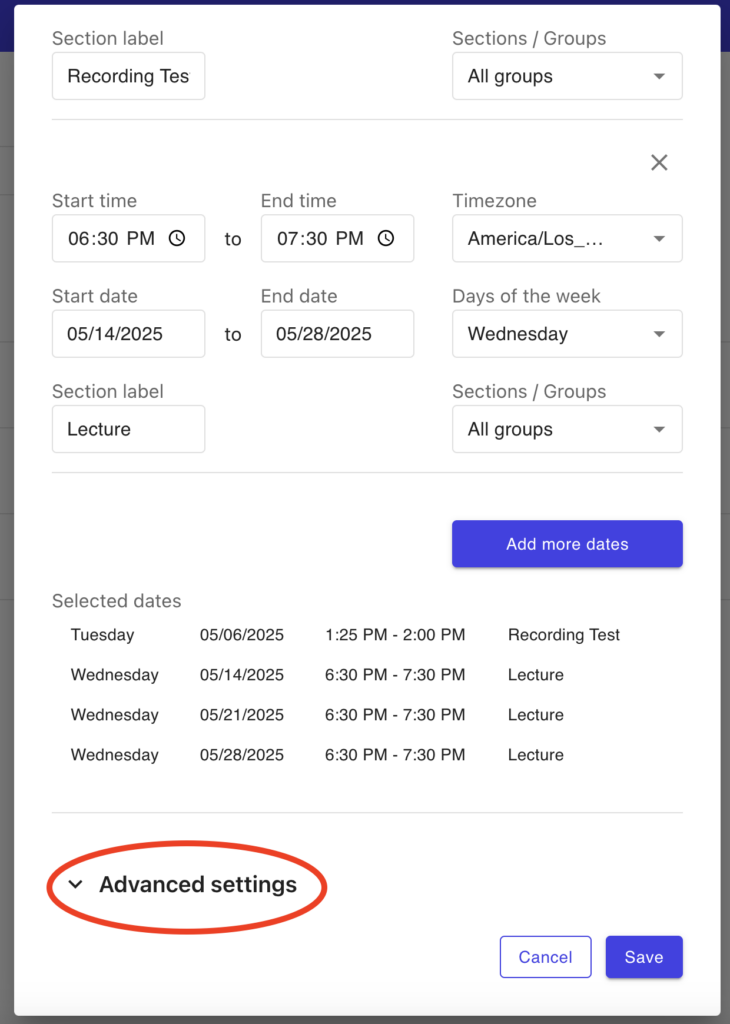
-
Change the setting to Allow them to join the class session.
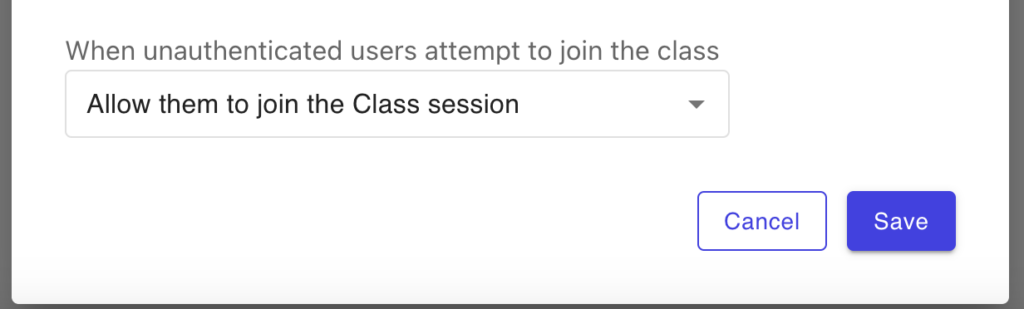
-
Click Save, then click on Copy Guest Invite Link and share the link with your intended guest.
- Your guest will be taken to an authentication screen. Have them click on the Join As Guest option.
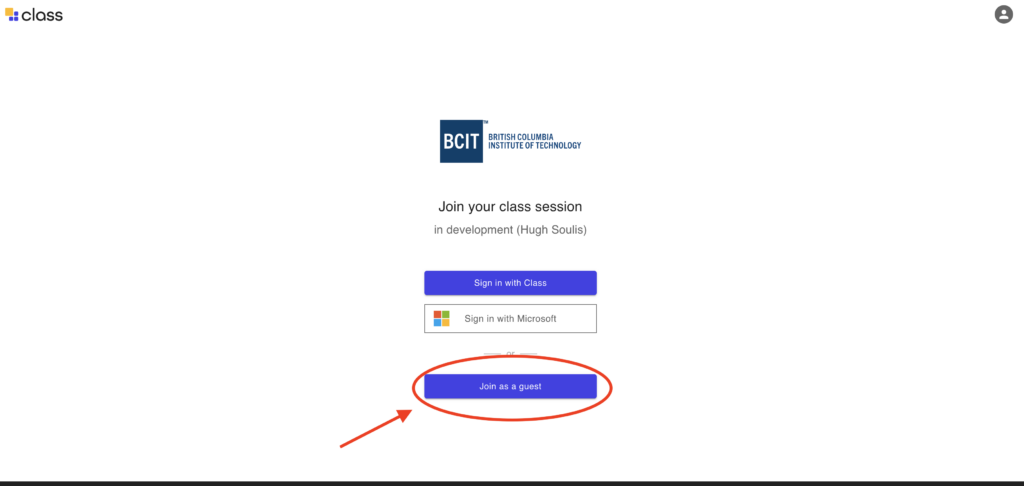
External Account Creation
ETS does not create or manage external accounts for Class for Teams outside of the Learning Hub. Authentication through the following portal can only be done with guest access.
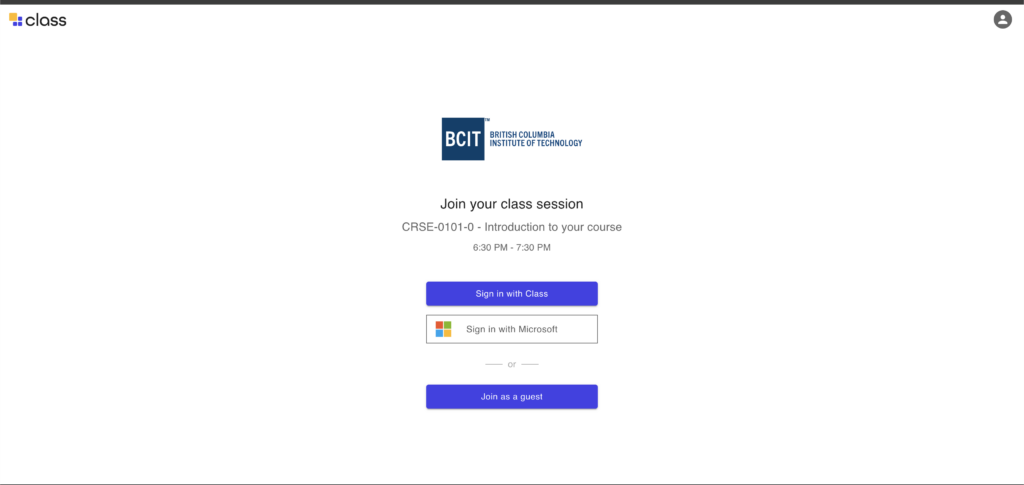
All non-guest access into Class for Teams must be done through the Learning Hub.




