Quizzes – Print your quiz
You can now print an offline quiz that supports all native Learning Hub quiz question types, shuffling and randomization options, question pools, multiple versions, and an Answer Key.
From the Manage Quizzes page, click the drop-down beside the quiz name and select Print .
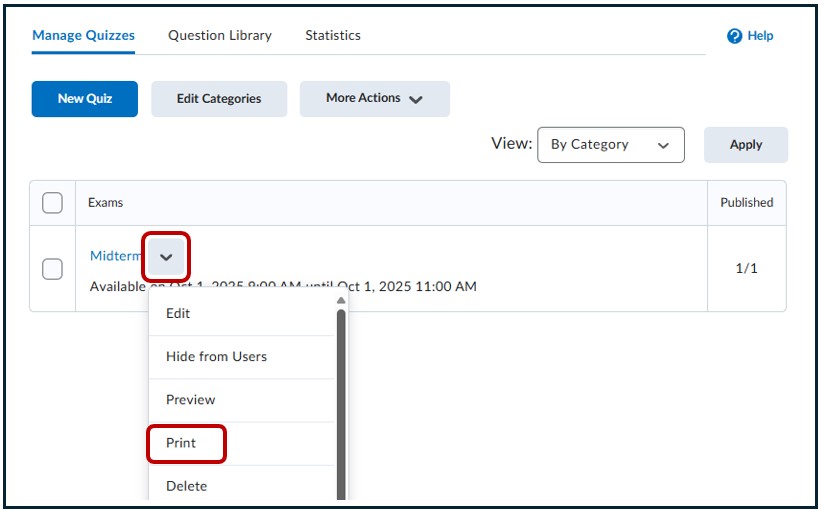
How to Print
On the Print Quiz page, set the following:
- Choose the number of versions you want to generate.
- Set your formatting preferences to include fields Name, Student ID, and Date for learners to fill in on the printed quiz (optional)
Select a version tab. Click New Version to regenerate it as many times as needed. Increasing the Number of Versions generates different sets of randomly selected questions from the pools for each version.
Print the selected version.
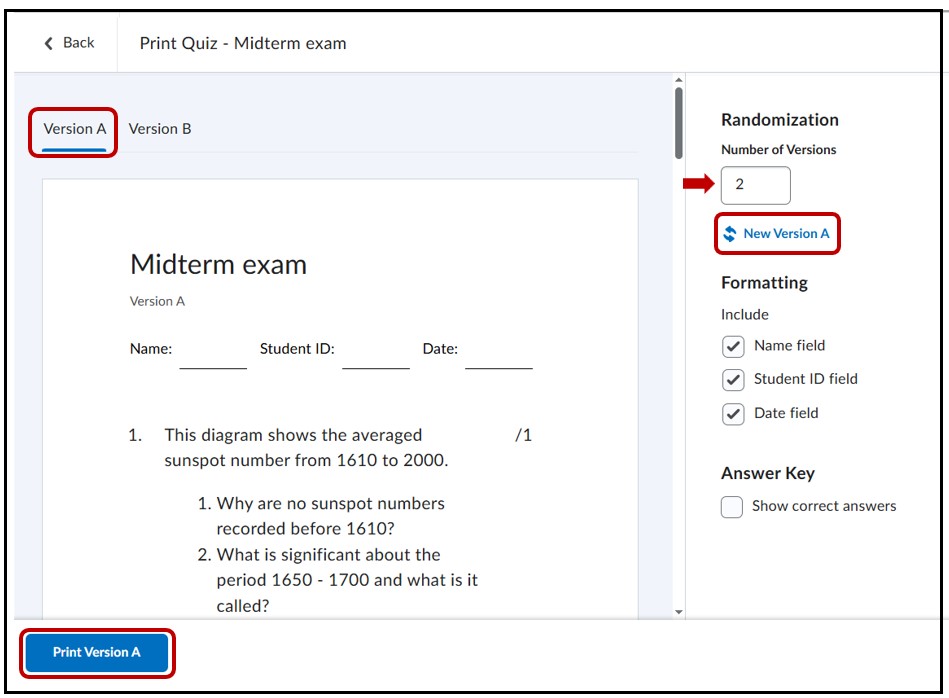
Quiz Description – includes a description of what the quiz includes
Name field – includes a line for student’s to write their name
Student ID field – includes a line for student’s to write their ID number
Date field – includes a line for student’s to write the date
Answer Key
You can use the Answer Key provided for each quiz version to quickly and easily grade printed quizzes taken offline. This Answer Key includes the correct answers and, where applicable, the grading method.
To use an Answer Key for grading a printed quiz
- From the Manage Quizzes page, click the drop-down beside the quiz name and select the Print option.
- On the Print Quiz page, under Answer Key, select Show correct answers.
- Choose the version tab for the version of the quiz that you want to grade.
- Click Print [Version].
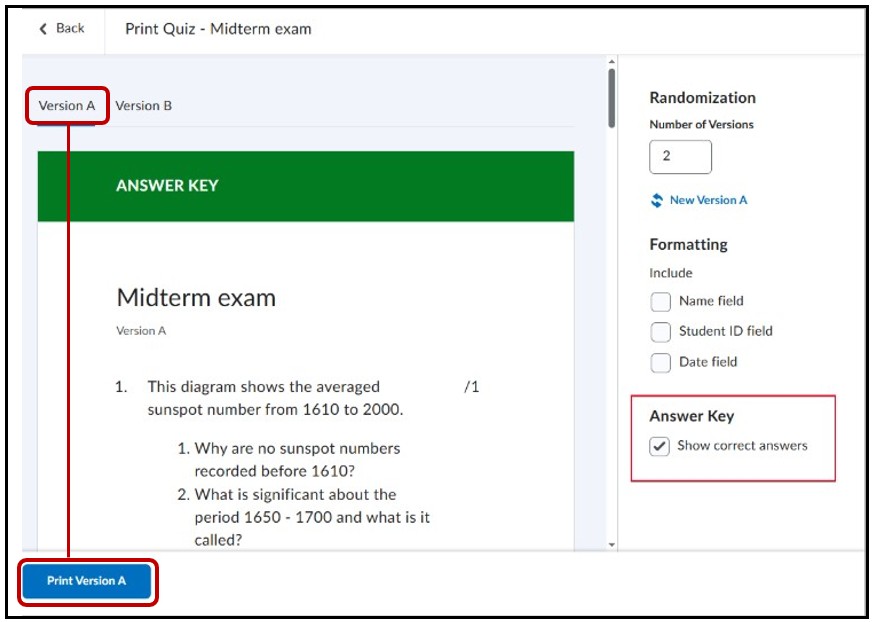
To grade a quiz, instructors can select Show correct answers and print the required version of the quiz with an Answer Key.
Options supported in printed quizzes
The Print Quiz functionality supports a variety of quiz question options:
- All Learning Hub question types are supported.
- Question Pools are supported.
- When you select Print, questions are randomly pulled from question pools (similar to what happens when a quiz attempt is generated).
- Increasing the Number of Versions generates different sets of randomly selected questions from the pools for each version.
- Selecting new randomization or a specific New Version (for example, Version A) triggers a new random set of questions from the pools.
- The following Shuffling Options are supported when printing a quiz or multiple versions of a quiz:
- When creating or editing a quiz, in the Timing & Display section of the quiz settings, select Shuffle Quiz to randomize the order of questions and sections within the quiz.

- When creating or editing a quiz section, select Shuffle questions in this section to randomize questions, sections, and pools within the section.
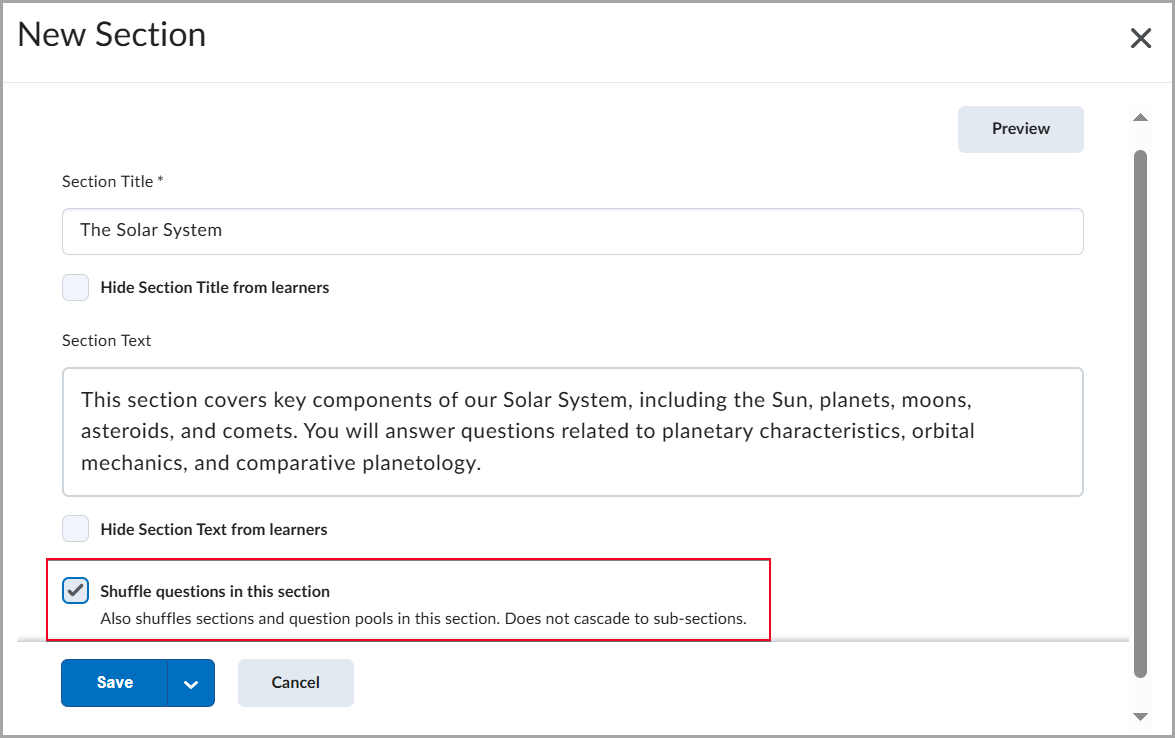
- When creating or editing a quiz, in the Timing & Display section of the quiz settings, select Shuffle Quiz to randomize the order of questions and sections within the quiz.
-
- Randomize answer order is supported when printing a quiz or multiple versions of a quiz. When creating a multiple-choice or multi-select question, select Randomize answer order to present answer choices in a different order.
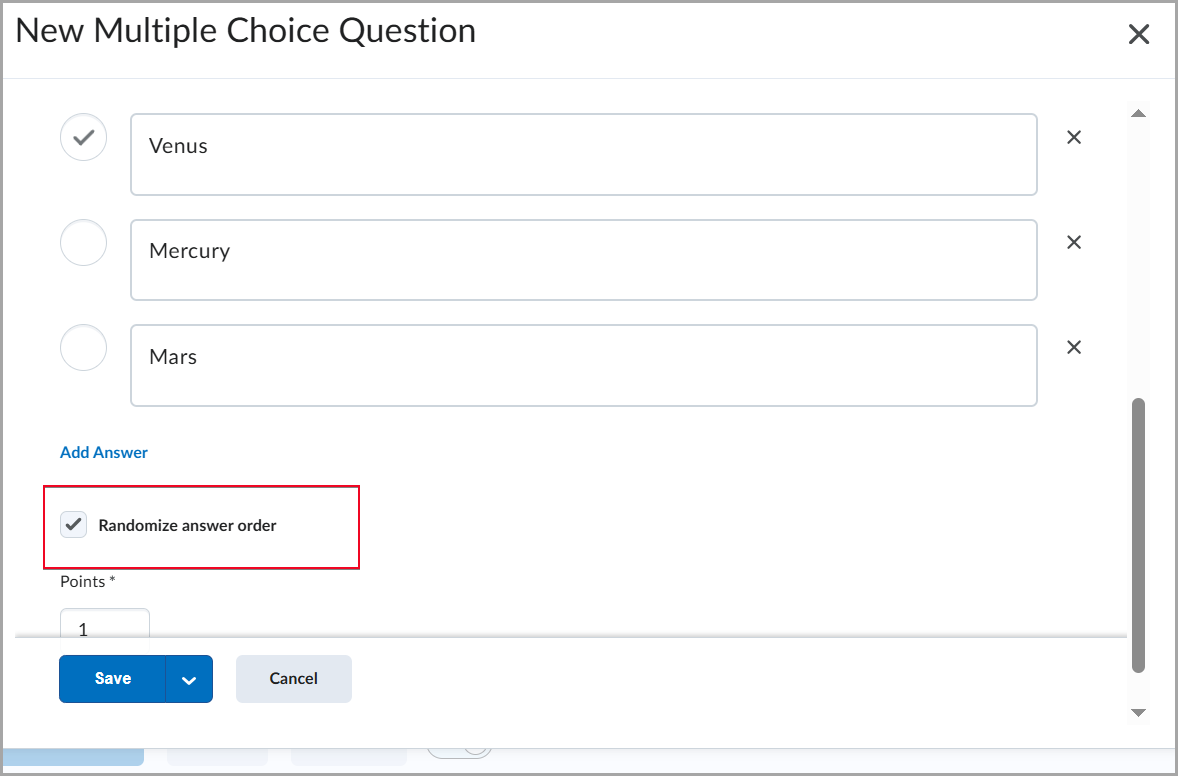
- Randomize answer order is supported when printing a quiz or multiple versions of a quiz. When creating a multiple-choice or multi-select question, select Randomize answer order to present answer choices in a different order.
Refer to Quizzes Overview for more information about these settings.




