Quizzes – How to Grade Written Response Questions or Fill in the Blank Questions all at Once
Here’s a convenient way for you to see and grade all your students answers to long-answer questions or fill-in-the-blank questions that need to be reviewed, all at the same time.
Open the Quiz to Grade
Click Activities > Quizzes
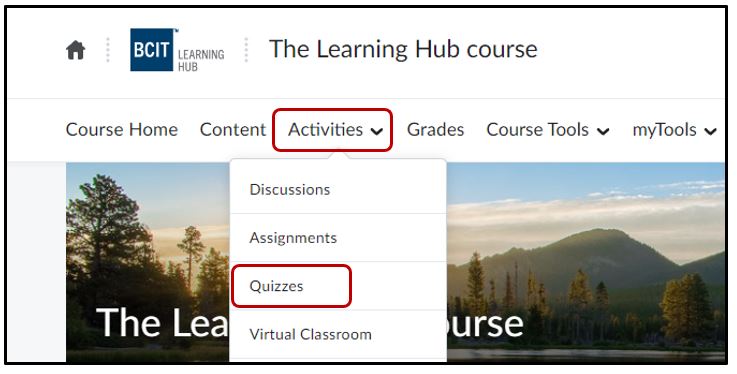
Find the Quiz, then click the dropdown arrow > Grade
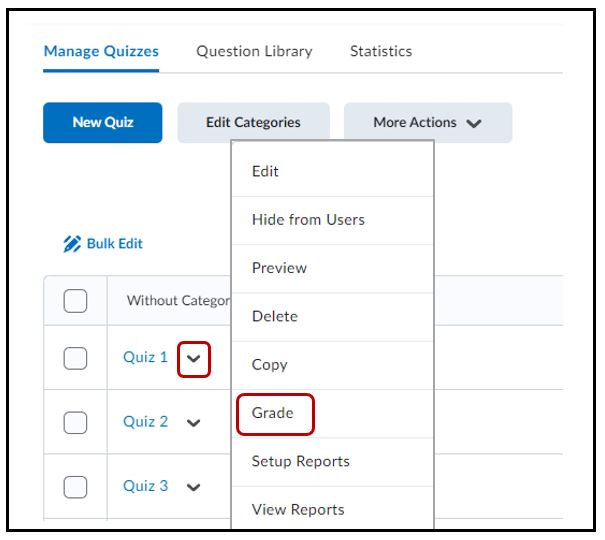
Viewing a WR/FIB Question to Mark
- At the top of the page, select the Questions tab > scroll down to Written Answer (WR) or Fill in the Blank (FIB) and click on the question.
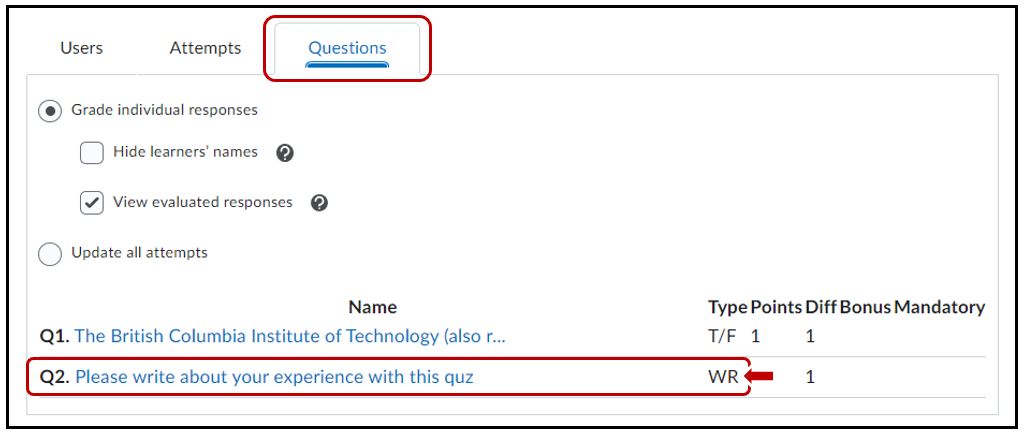
- At the top of the page, click on the triangle and change the number to 20 so that you can see all students’ answers at once. If you have more than 20 students, use the arrows at the top to navigate through each page.
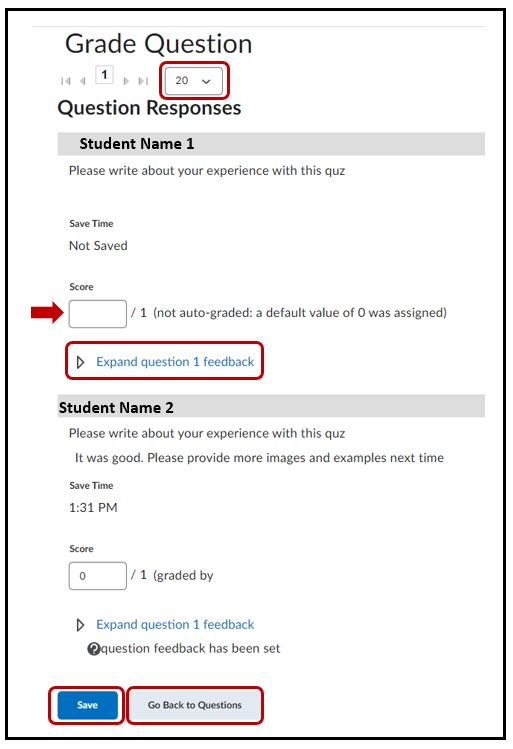
- Now you can see the question and each student’s answer all at once. The question is repeated for each student, with the student’s answer indented below the question. You can print this page using your browser’s print option. (There isn’t a print button on this page.)
- You can also can read through the answers and assign a grade as you go. Save your scores before moving on to the next page of students by clicking Save at the bottom of the screen.
- If you are typing in feedback, click the Expand question 1 feedback link below the question and enter your feedback. If this is a final exam, you likely do not want or need to include feedback.
- Save your marks, then click Go Back to Questions, located at the bottom of the screen, to get to the second question.




