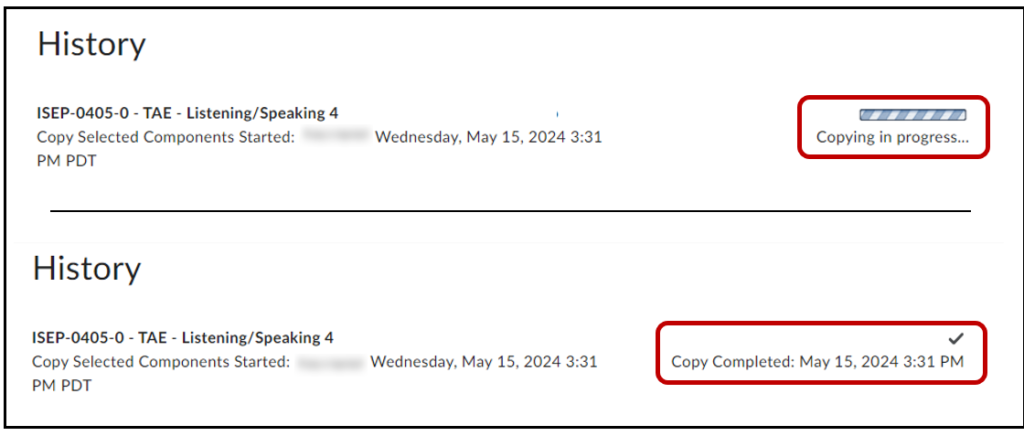How to copy ALL materials from one course to another (Rollover)
It can save a lot of time and work to copy all your course materials from one course to another course!
You can re-use course material from a previous course by copying content from a source course (the course you want to copy from) to a target course (the ’empty’ course that you want to copy to). This is usually done when we want to copy the course materials we used in one term to the same course being taught in another (later) term. This procedure is known as a course “rollover”.
*NOTE* You must have access to both the source course and the target course in order to copy these materials.
** Please use this job aid to copy over parts of another course (partial rollover) **
STEP 1 - Edit Course & Copy/Export/Import
Go into your target course (where you want to copy the select item into). Your target course is usually empty.
Click the Edit Course link on the navigation bar, then select Copy/Export/Import
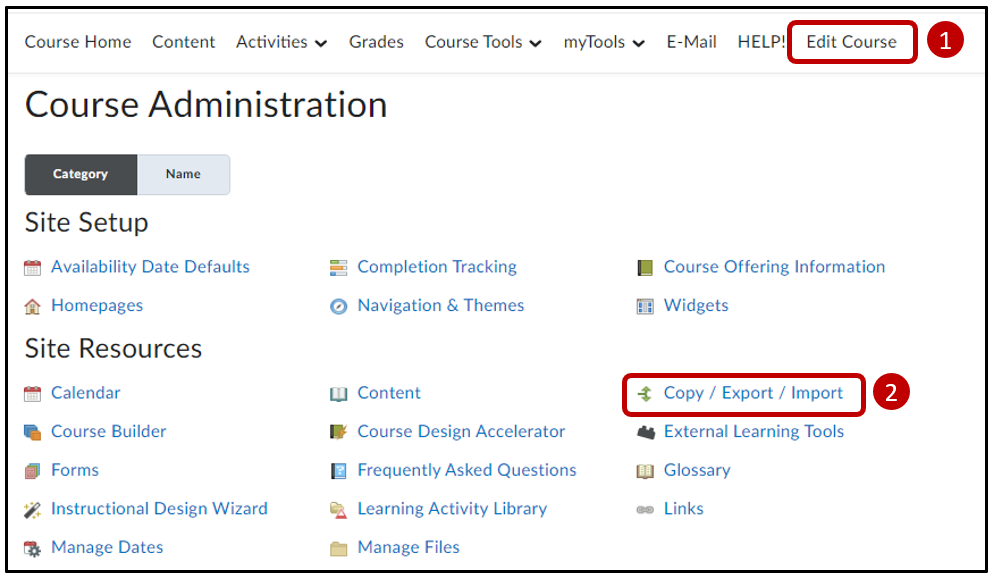
STEP 2 - Copy/Export/Import
Confirm that the first option is selected “Copy items from another course” > choose the Select a course button
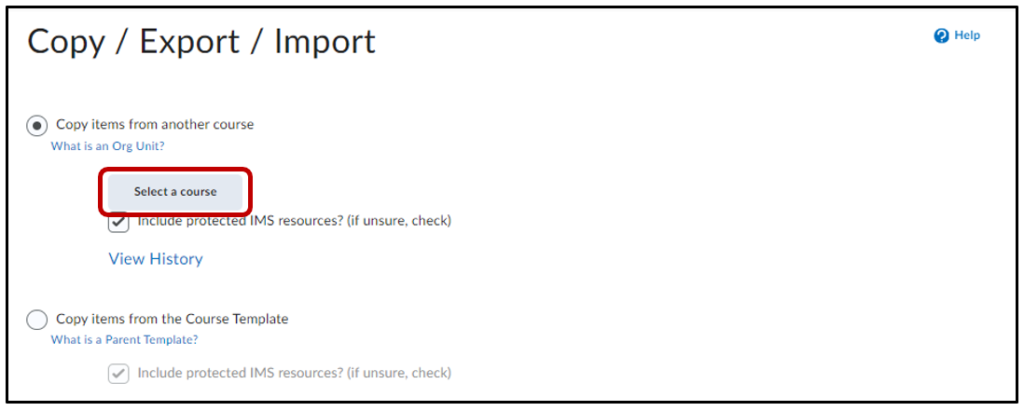
STEP 3 - Select Course
- Enter the CRN and/or term
- Select the Search button
- The course should be listed
- Select Add Selected button
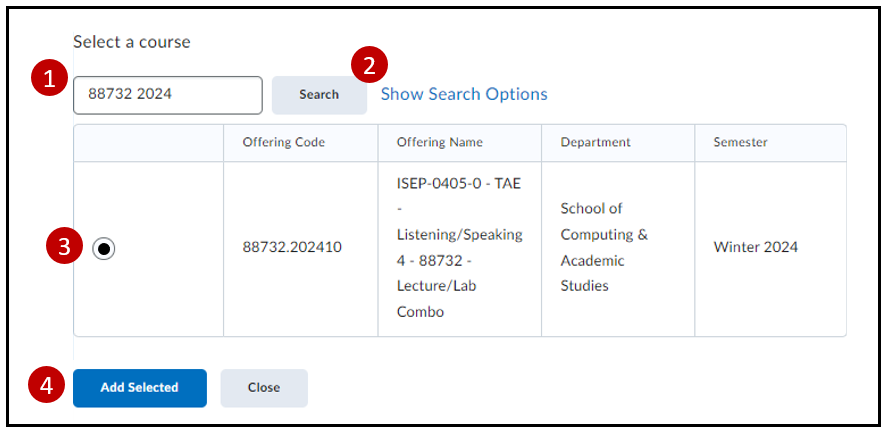
** Enter the CRN and/or term in the following format:
- 54321.202410 (with decimal)
- 54321 202410 (no decimal, space only)
- 54321 (no term)
STEP 4 - Copy All Items
The content of the source course will be ‘loaded’ and is ready to be copied over > select the Copy All Items button. Make sure the checkmark box is selected “Include protected IMS Resources”
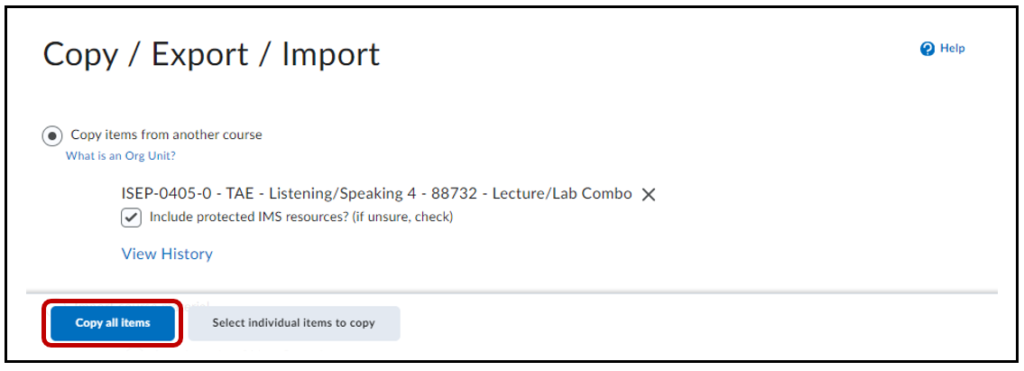
An Offset Dates window will appear > select the Continue button
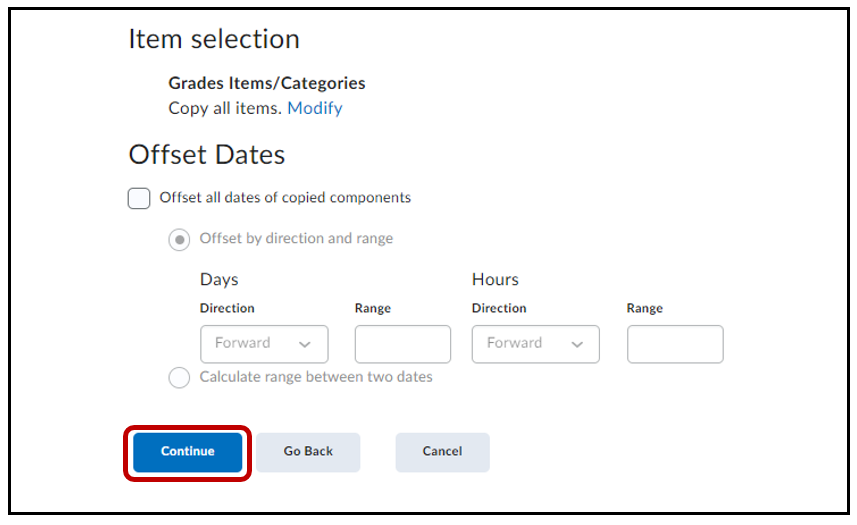
STEP 5 - Copying in Progress & Completion
A History page will open showing the “Copying in progress” status bar. Wait till the copying completes (checkmark icon) before switching pages. Once copying has been completed, select Course Home to view the updated content.