Class for Teams – How To View/Share Recordings
How to Access Recordings (Students)
Go to your course > select Activities > Class for Teams >
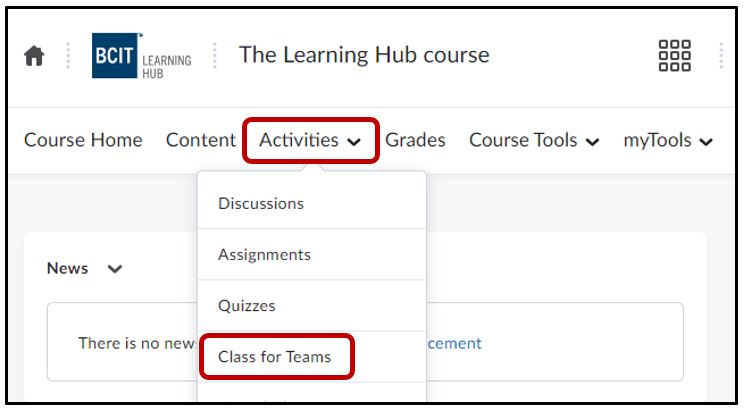
From the Class for Teams homepage > select the Recordings tab > locate the recording > select Start playback. The playback will open in a new tab. Press play to watch
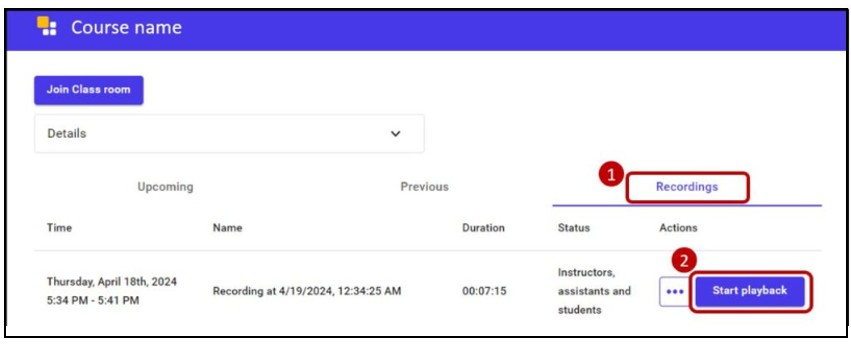
Or select the ellipses > click on Copy link > paste the link in a compatible browser > the class session recording will open > press Play
No recordings listed (Students)
If there are no recordings showing under the Recordings tab > select the refresh button at the bottom of the page. A list of recordings will be populated.
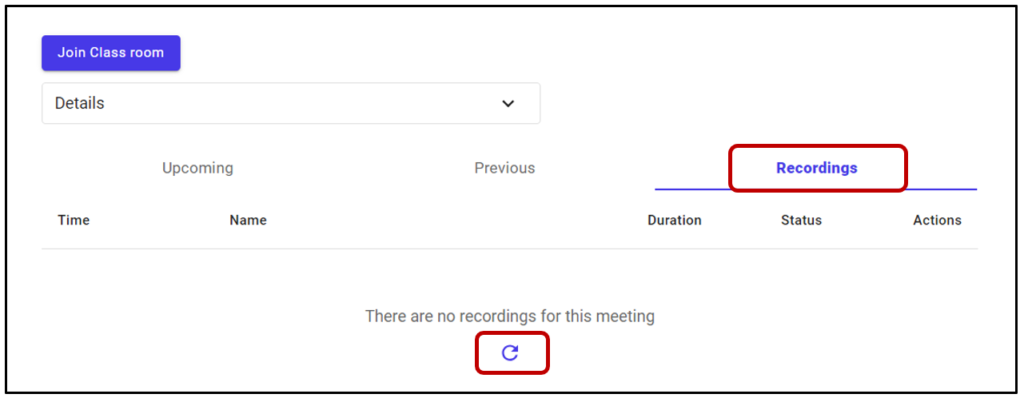
* If no recordings are listed after refreshing, please contact your instructor *
Share Recordings (Instructors)
Before sharing links it is important to consider a few things. Class is not meeting software in the same way Microsoft Teams or Zoom is. Despite its name, Class for Teams is strictly meant to be used inside Learning Hub course offerings.
If you need to share recordings with other staff members who are not enrolled inside your Learning Hub course, we strongly suggest you enroll them into Class Roster of your Class for Teams classroom and then have them access recordings using the Start playback option from the recordings tab which is on the Class Web Application. Instructions for enrolling guest lecturers into your Class for Teams classrooms and what the Class for Team Web App is can be found here.
Alternatively you can choose to download your Class for Teams recordings from your Learning Hub course. Choosing to do so will download an mp4 file of your recording which you can take and upload it to the platform of your choice. To do so, on your learning hub course so go to Activities > Class for Teams and then select the recordings tab. Click the Ellipses and then select Download to download your recording.




