How to Switch from Instructor to Student view
You can view your course as a student. This will show you what a student will see in your course. Especially helpful for setting up quizzes, exams and selecting items or modules in “draft” mode until you are ready to “publish” them.
Click on your name
From within your course, click on your name in the top right corner

Click on "View as Student"
Click the View as Student link. That’s it! Your name indicates that you are now viewing the course as a student.
NOTE: click on the word Change to choose the optional roles available to you.
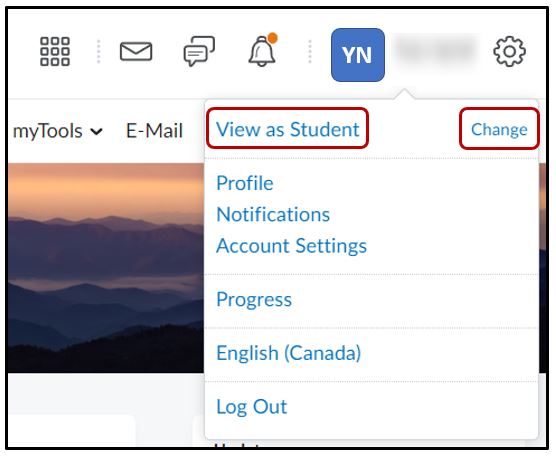
Switch back to "Instructor View"
To switch back to Instructor role, click on the “X” to close this view.
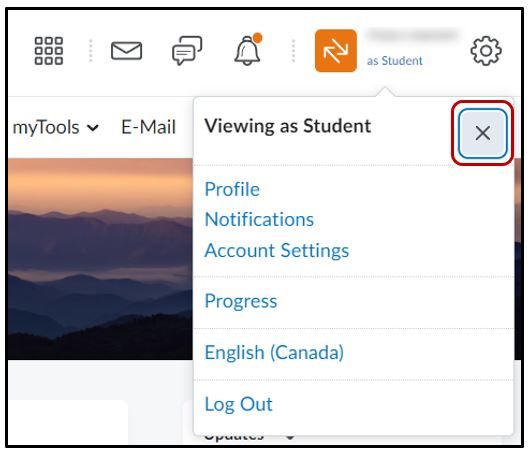
NOTE:
If you do not see the “View as Student” role, click on the word “Change” to choose from the list of optional roles available to you.




