Kaltura – Creating Hotspots
Creating hotspots on your video is the primary way to add interactivity to your project. Hotspots are contained in the interactive layer of the Kaltura player and are primarily used to trigger new videos and URL link-outs.
Hotspots are not supported on iOS with Safari browsers. For more details, please see Kaltura – Supported Browsers
Creating Hotspots
From the settings of the video, select the Actions buttons > Edit
- Select the Hotspots button the left
- Click anywhere on the timeline to select where to place the hotspot
- Select the +Add Hotspot button
- Enter the desired text and desired URL
- Done
- Save
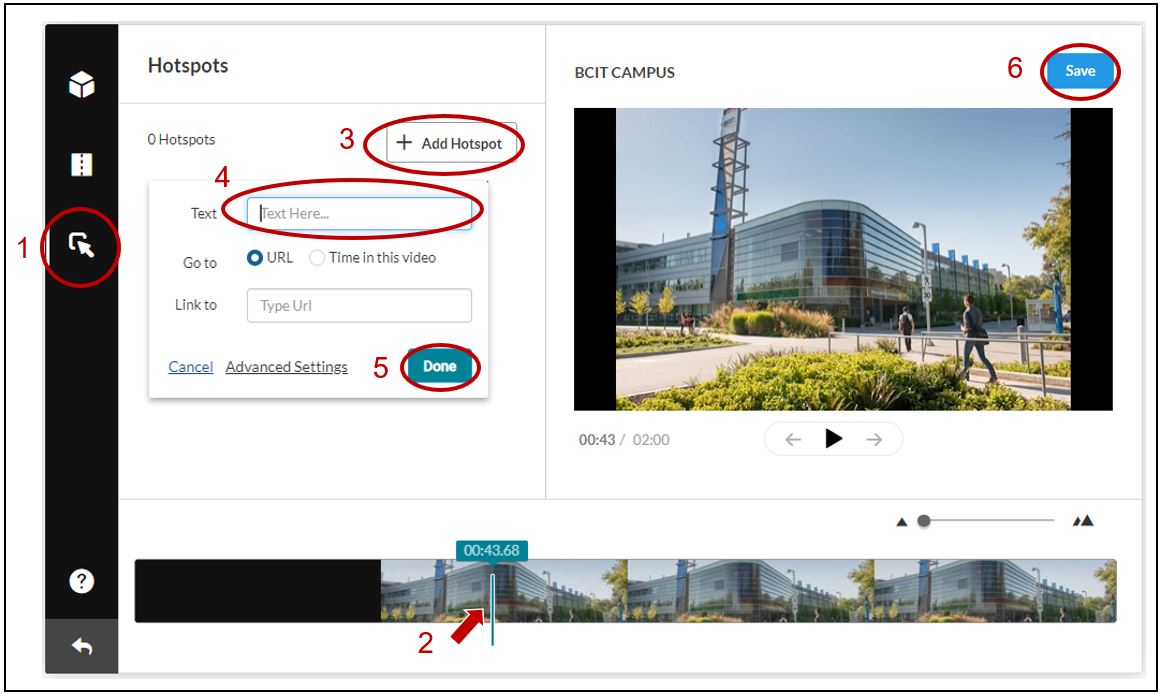
Editing Hotspots
Adding or Changing Text
Double-click within the hotspot to add or edit text.
Size and Positioning
You can control the position of the hotspot by clicking and dragging to the location where you want it to appear. To resize, select the hotspot and choose any of the eight handles to click and drag. For added precision, both of these attributes can be controlled at the pixel level in the properties pane on the right-hand side of the screen.
Appearance
There are several options in the Properties pane that help you create awesome-looking hotspots. Color pickers are available for the text and hotspot backgrounds, enabling you to select any color or add color through Hex and RGBA. To make your hotspots transparent and create clickable overlays, you can enter “0” in the A field or move the opacity slider over to the left.
Other options available to style your hotspots are: text pixel size, text style, background roundness, and hover state toggle.




